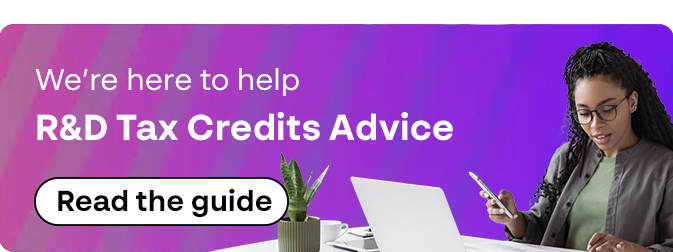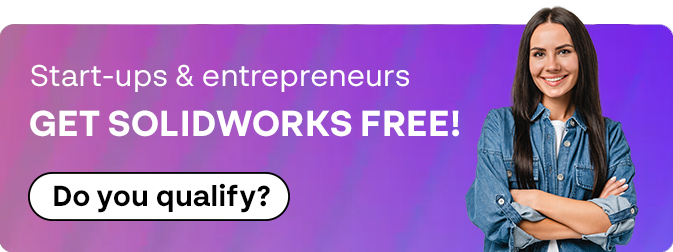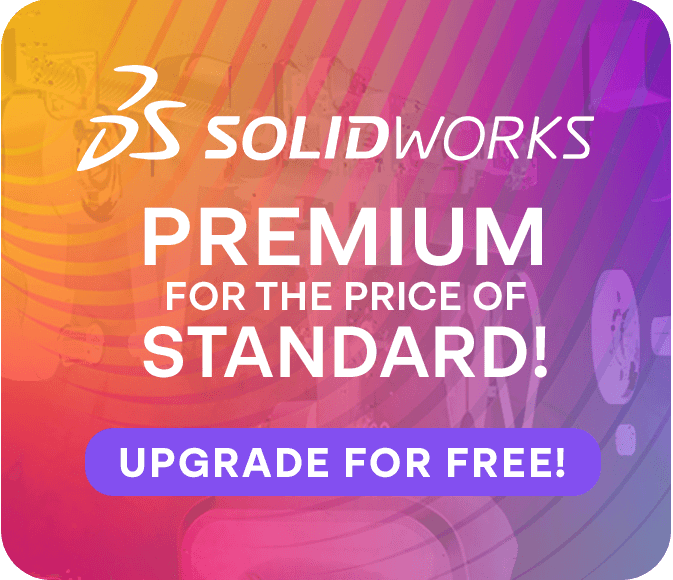SOLIDWORKS Upgrade and Installation | A Comprehensive Checklist
19 July 2024
Upgrading your SOLIDWORKS software? Read this comprehensive checklist from Visiativ to keep yourself right for both upgading and installation!
When it comes to upgrading your SOLIDWORKS software, preparation is key. This guide provides a comprehensive checklist to ensure a smooth transition from one version to another – and to make your SOLIDWORKS upgrade and installation as easy as possible.
1) Upgrading the Network License Manager
If you are using a Network serial number, an initial consideration is your SOLIDNetwork License (SNL) Manager tool which is installed on your server. This tool is backwards compatible with previous SOLIDWORKS versions, so can be upgraded and reactivated before your Solidworks, as the first step.
2) Review Your Hardware
Before you begin the SOLIDWORKS upgrade process, it’s crucial to ensure that your computer meets the necessary system specifications. If you haven’t updated your hardware in a while, now might be the time. Each major SOLIDWORKS version will necessitate a graphics card driver update to maintain the best performance from the software.
3) Prioritise SOLIDWORKS PDM
If you’re using SOLIDWORKS PDM, make sure to upgrade it before starting the SOLIDWORKS upgrade. SOLIDWORKS have an installation guide for PDM for each major version of the software.
4) Download and Install
Log into the SOLIDWORKS Downloads page, select the version to download, and run the downloaded SolidWorksSetup.exe. When the SOLIDWORKS Installation Manager launches, choose Download and share all files.
Once you have downloaded all files, you can run the SOLIDWORKS install on any machine with access to the fileset. To install SOLIDWORKS run Setup.exe as an Administrator. We have a separate guide on upgrading SOLIDWORKS which covers the installation in detail.
By following this guide, you can ensure a smooth and successful SOLIDWORKS upgrade and installation process.
5) Compatibility Considerations
To prevent compatibility issues, it’s recommended to use the same version (major release and service pack) of SOLIDWORKS across your organisation. This includes SOLIDWORKS, PDM, Electrical and other Multi Products. It’s also important to make sure the new version of SOLIDWORKS is compatible with any of the SOLIDWORKS partner products, or add-ins you may be using.
6) The Importance of Backup
Before any upgrades, ensure all files are backed up, this includes any customised documents like templates, weldment profiles, library files. Remember, SOLIDWORKS files saved in a newer version will not be editable in older versions. You can back up any customisations you have made to the settings and UI using the Copy Settings Wizard.
Finally, if you’re unsure about the steps in this guide, or contact us via the SOLIDWORKS technical support page.