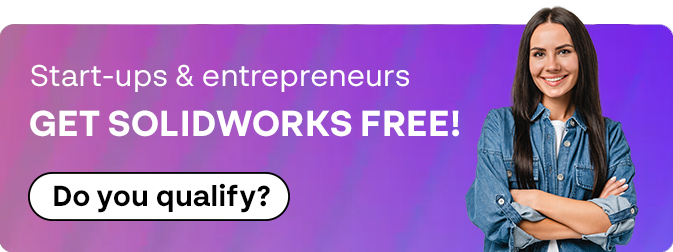How To: Access SOLIDWORKS DSX Client Care & Order Portal
09 July 2024
Historically SOLIDWORKS users and administrators had access to the SOLIDWORKS Customer Portal & the SOLIDWORKS Admin Portal. These portals gave them access to subscription benefits such as the knowledgebase, CAD admin Dashboard and more.
At the end of 2022 these portals began to be phased out and replaced. The SOLIDWORKS Admin Portal has been replaced by the SOLIDWORKS DSX Client Care & Order Portal.
This portal allows administrators to add and define roles – essentially access permissions for staff within their company. Once a user has been added they can have full access to SOLIDWORKS websites such as my.solidworks.com and SOLIDWORKS downloads, providing your company is on active subscription.
Roles
The level of access you are given is determined by the roles that are assigned to you. The roles are as follows:
- com Support
- Support Restricted
- Support Advanced
- Support Administrators
- Security Administrators
Administrators
If you were previously an administrator on the SOLIDWORKS Admin portal, you will automatically be granted Security Administrator and Support Administrator roles.
Both roles will allow you to create users, but only Security Admin will allow you to assign roles.
Contact your reseller If your company does not have a user with the Security Administrator role assigned & they will be able to assign the role for them.
Users
For full access to the SOLIDWORKS websites users will need to have the Support restricted role applied to them. 3dS.com support will allow limited access to the knowledgebase.
Creating New Users
The DSX client can be found here: https://dsxclient.3ds.com/
- Login.
- Under main menu select Contact Administration.
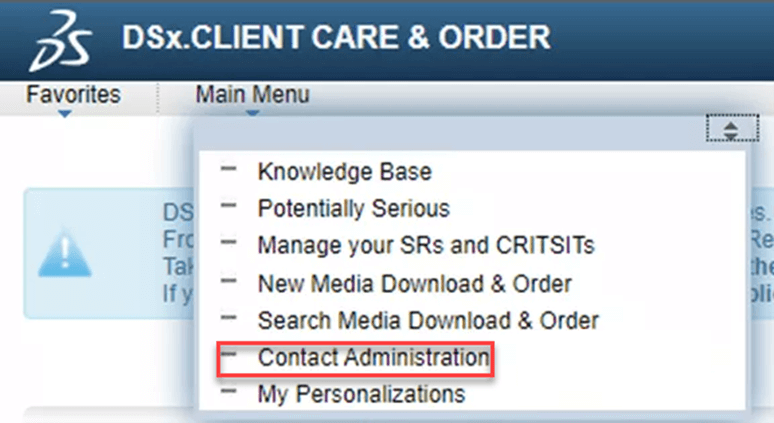
This will launch a list of contacts within your company.
- Select New Contact.
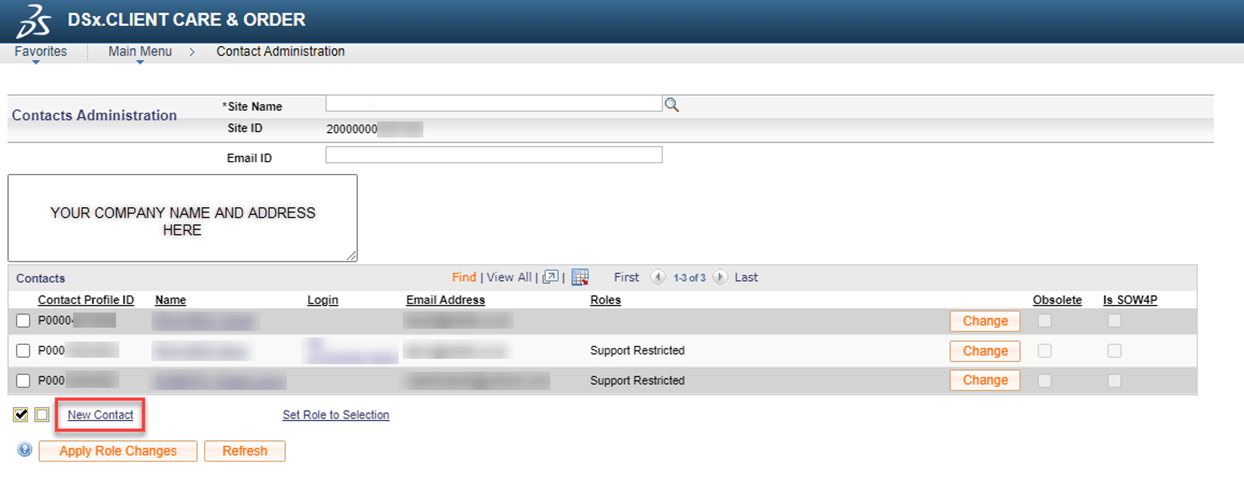
4. Enter in Contact Details: First Name, Last Name & email address are mandatory.
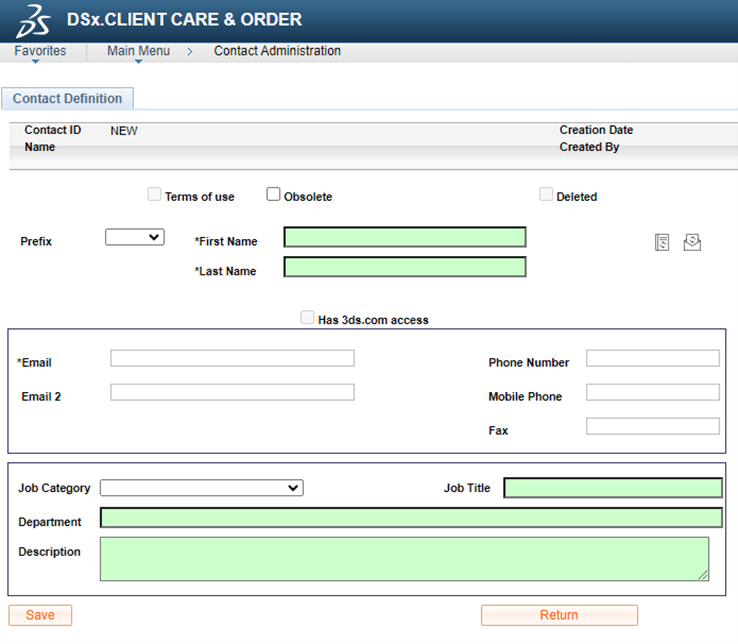
5. Click Save.
Assigning Roles
Once the users have been created, security administrators will be able to grant roles to the users.
- Click ‘Change’ button next to the user.
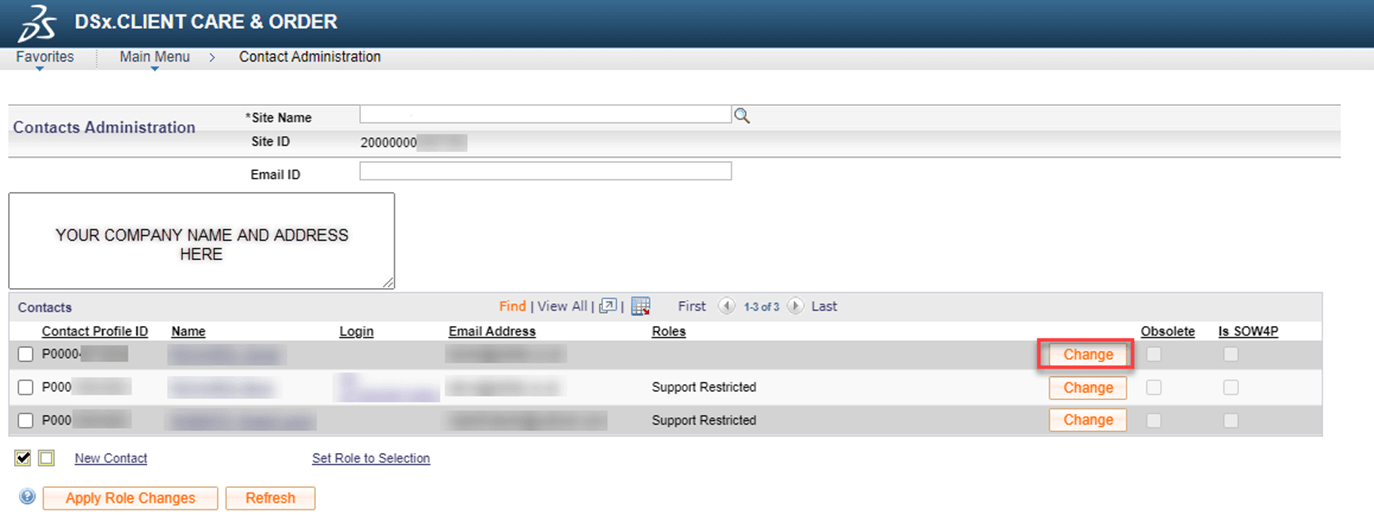
2. Tick on the roles that you wish to apply for the user then press ok.
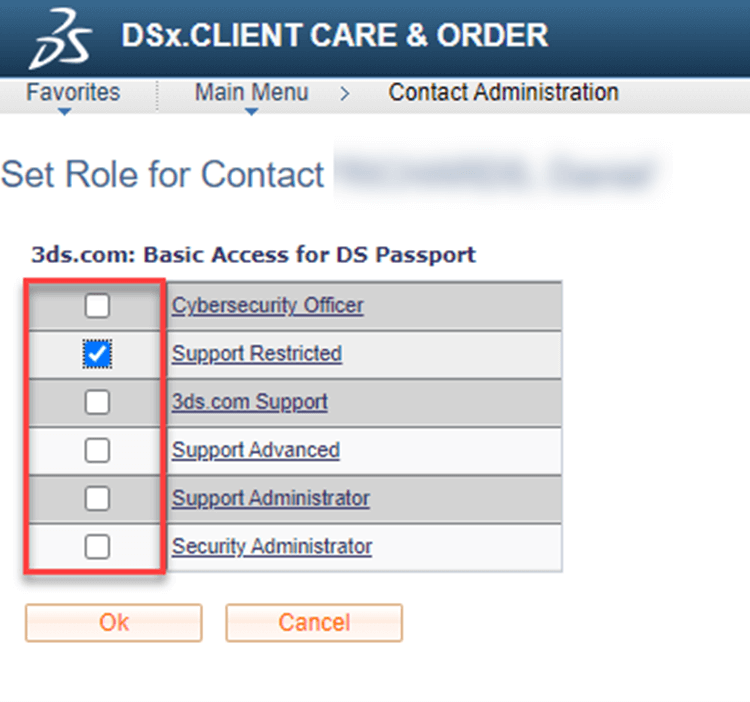
You will see a small icon appear next to the users role indicating a modification has been made.
- Click apply role changes to complete.
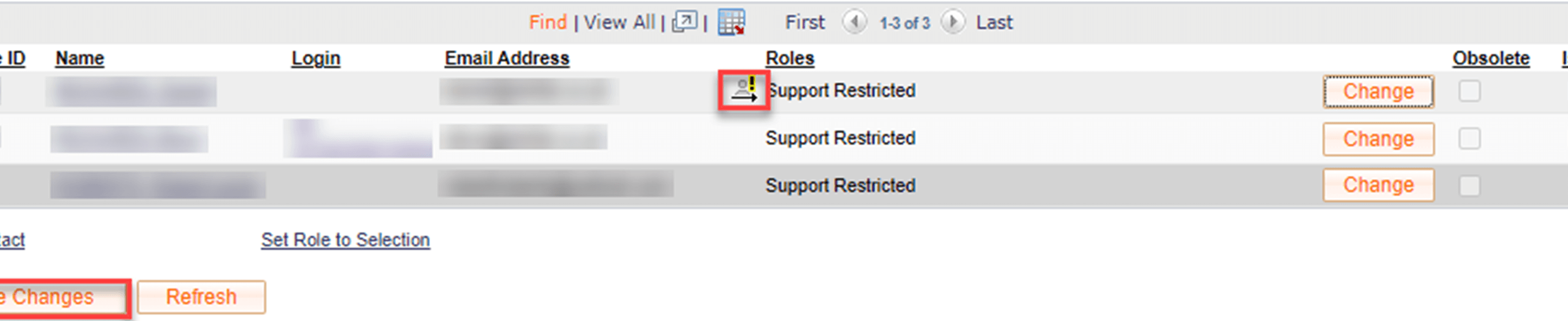
We hope you found this guide on how to access the SOLIDWORKS DSX Client Care & Order Portal useful – if you’re a Visiativ customer and require any further guidance or tips contact us here.