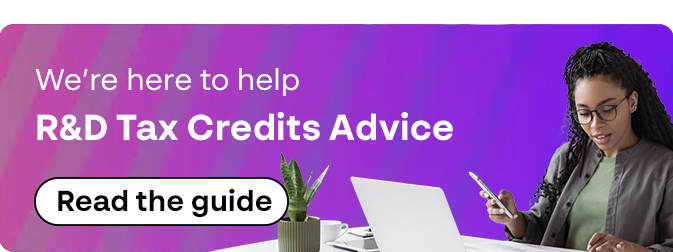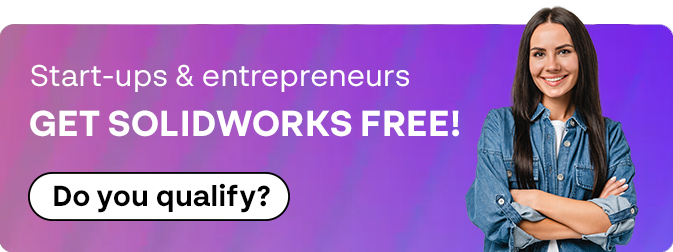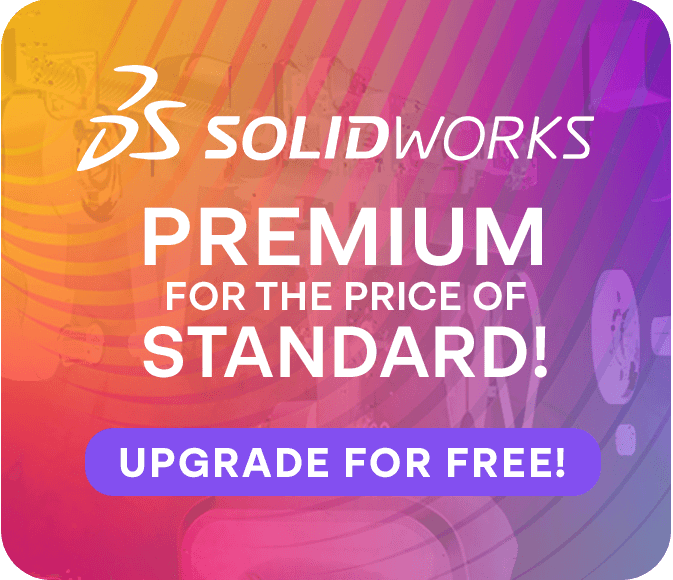How To: Understand the 3DEXPERIENCE Cache
20 August 2024
In terms of data storage, a cache refers to a hardware or software component that stores data temporarily to serve future requests for that data more quickly. Caches are used to improve the performance and efficiency of systems by reducing the time it takes to access frequently accessed data.
Why does this matter for 3DEXPERIENCE?
3DEXPERIENCE makes use of 3 different types of Cache – Memory, Disk and Browser.
Memory Cache
This type of cache is commonly found in computer processors (CPU) and stores frequently accessed data from main memory (RAM). By keeping a copy of this data closer to the CPU, memory caches can reduce the latency of memory access.
SOLIDWORKS (Both standalone and Connected) uses RAM (Random Access Memory) when running on a computer. RAM is used by SolidWorks to store and manipulate data related to the CAD models being worked on, as well as for other program operations such as calculations, rendering, and temporary storage of various application data.
Minimum Amount
SOLIDWORKS typically requires a minimum of 8 GB of RAM to run smoothly. This should be considered the absolute minimum, and performance may be limited, especially when working with larger assemblies or complex models.
Recommended Amount
For better performance, it’s recommended to have at least 16 GB of RAM. This allows SOLIDWORKS to handle larger assemblies and more complex operations without significant slowdowns.
Optimal Amount
If you work with very large assemblies, complex simulations, or other resource-intensive tasks, having 32 GB or more of RAM can provide even better performance and responsiveness. This extra RAM allows SOLIDWORKS to cache more data in memory, reducing the need to access slower storage devices.
Disk Cache
Disk caching involves storing frequently accessed data from a disk drive in faster storage media. This can help speed up disk read and write operations by reducing the need to access slower mechanical disks.
3DEXPERIENCE will create a cached ‘local’ file for every file you save to the platform. The automatic cache location for both 3DEXPERIENCE SOLIDWORKS and the 3DEXPERIENCE Connector is:
C:\Users\username\AppData\Local\DassaultSystemes\3DEXPERIENCE\R(tenant R number)

You can also save a file locally in a different location before saving the file to the platform to define a cache folder.
Customers who use the Design With SolidWorks Role will notice a 3DEXPERIENCE ‘Vault View’ on their C Drive (C:3DEXPERIENCE\R(Tenant R Number).

This folder can be used to store files locally before saving them to the platform. If this location is not defined beforehand, the cached file will get saved to the default location.
To Delete files from your local cache, you can clear these folders or local copies from your machine manually or through SOLIDWORKS. This is a far safer option as you can see the status of your files.
You can also use this method to view the status of all your cached files and reload them from the server.
- Turn on ‘3DEXPERIENCE FILES on this PC’ Add-in
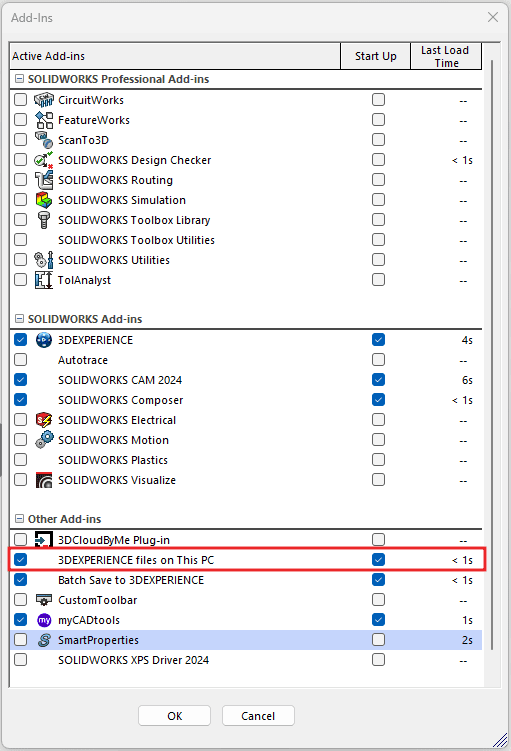
2. Use the ‘3DEXPERIENCE Files on this PC’
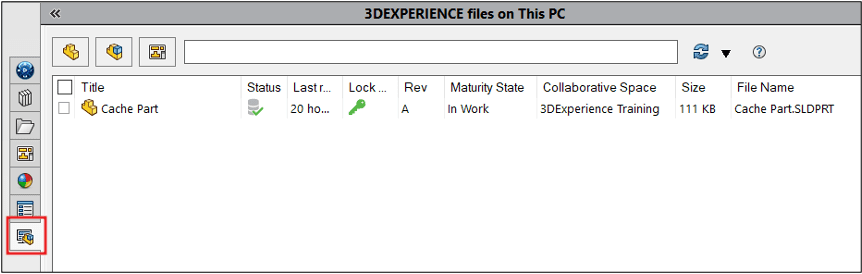
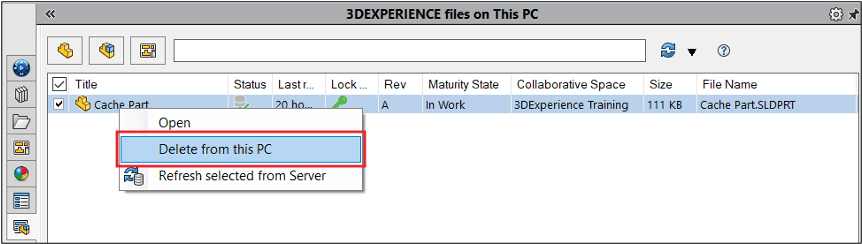
Users should be very careful when removing cache from their machines and this can delete files that have been modified and not saved to the platform, losing all progress made.
It is also worth noting that despite where a file was saved locally, when the cache is cleared and a file is opened from the platform, the local cache file will be put into the default cache location:
C:\Users\username\AppData\Local\DassaultSystemes\3DEXPERIENCE\R(tenant R number)
Browser Cache
Web browsers also use caches to store copies of web pages, images, and other resources locally on a user’s device. This allows the browser to load previously visited web pages more quickly and reduces the need to download content again.
The 3DEXPERIENCE platform doesn’t have a traditional browser cache in the same way as web browsers like Chrome or Firefox. However, it does have mechanisms for caching data to improve performance and user experience. Here are some aspects related to caching in 3DEXPERIENCE:
- Server-Side Caching: The 3DEXPERIENCE platform employs server-side caching mechanisms to store frequently accessed data, such as files, models, and metadata. This caching helps reduce the load on servers and speeds up data retrieval.
- Local Browser Cache: While the 3DEXPERIENCE platform itself may not have a browser cache, your web browser (e.g., Chrome, Firefox, Internet Explorer) may still store certain temporary data related to the platform, such as cookies, session information, and downloaded files. Clearing your browser cache can sometimes resolve issues related to outdated or corrupted data.
- Session Cache: Within a session, certain data may be cached locally by the client-side application to improve performance. This could include cached representations of models or recently accessed data.
- Custom Configurations: Depending on the deployment and configuration of the 3DEXPERIENCE platform within your organization, there may be additional caching mechanisms implemented to optimize performance or cater to specific requirements.
If you encounter issues related to caching within the 3DEXPERIENCE platform, such as outdated data, performance issues or login problems, try clearing your browser cache to resolve them.
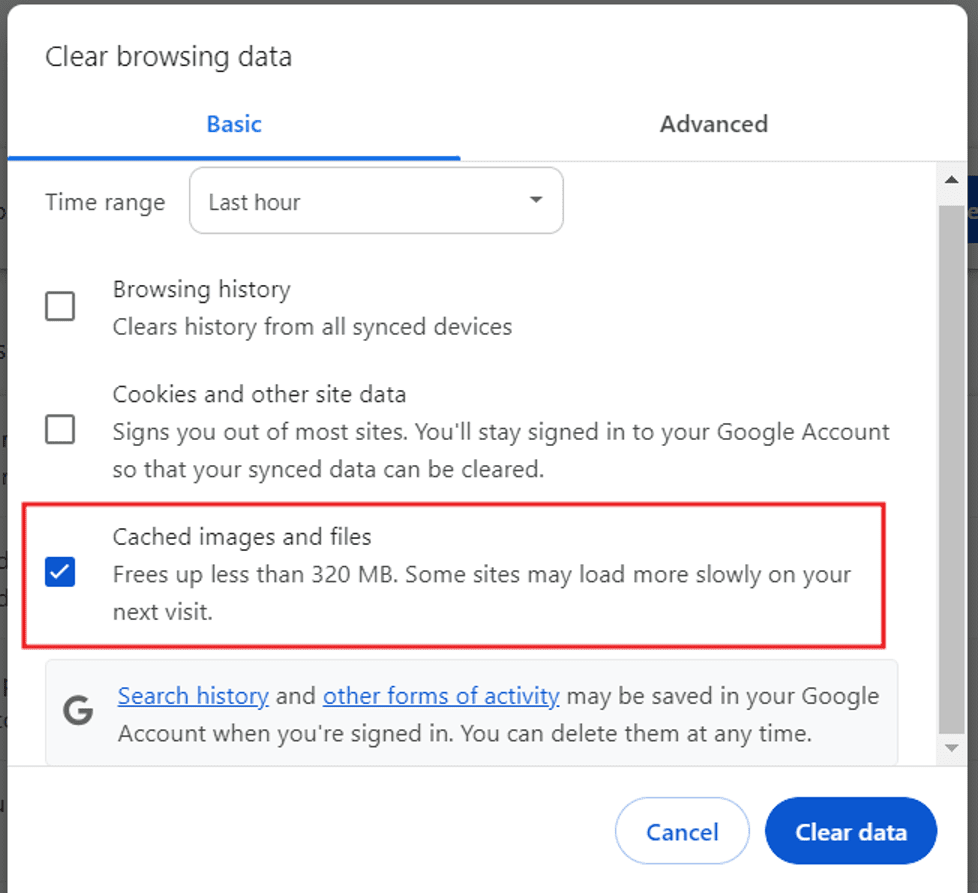
Thank you for reading our latest SOLIDWORKS ‘How To’ guide! If you require further assistance, or have any support enquiries, you can check out our Support page for Visiativ customers here!