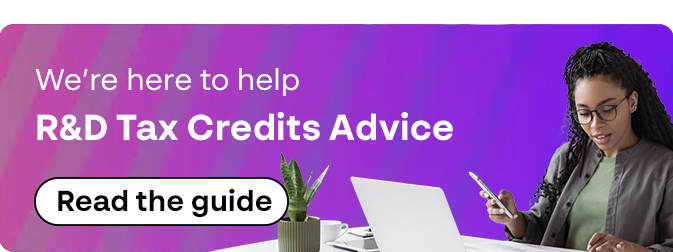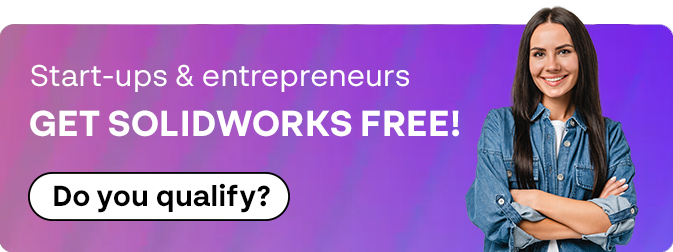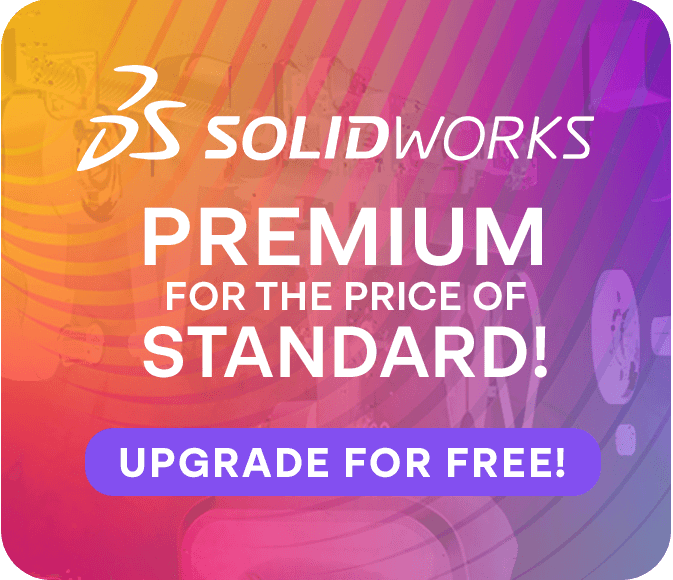How To: Install Draftsight Enterprise
11 June 2024
Installing DraftSight Enterprise Guide
DraftSight is a powerful 2D and 3D CAD package, optimized for architecture & civil engineering where detailed drawings and models are required. DraftSight is available in four license types:
- DraftSight Professional
- DraftSight Premium
- DraftSight Enterprise
- 3DExperience DraftSight
In this guide, we will be going through the process of Installing DraftSight Enterprise. This requires not only installing Draftsight on the client machine, but also installing the SOLIDNETWORK License Manager (SNL) on a server. The SNL is used to distribute licenses on your network.
1) Installation of a new SOLIDNETWORK License Manager
If you do not already use the SOLIDNETWORK license manager then it will need to be installed, typically this will be installed on your server.
If you already use the SNL you will need to add your Draftsight Enterprise serial number to your SNL.
Providing your Draftsight license appears as available license within your SNL you are ready to move to step 2.
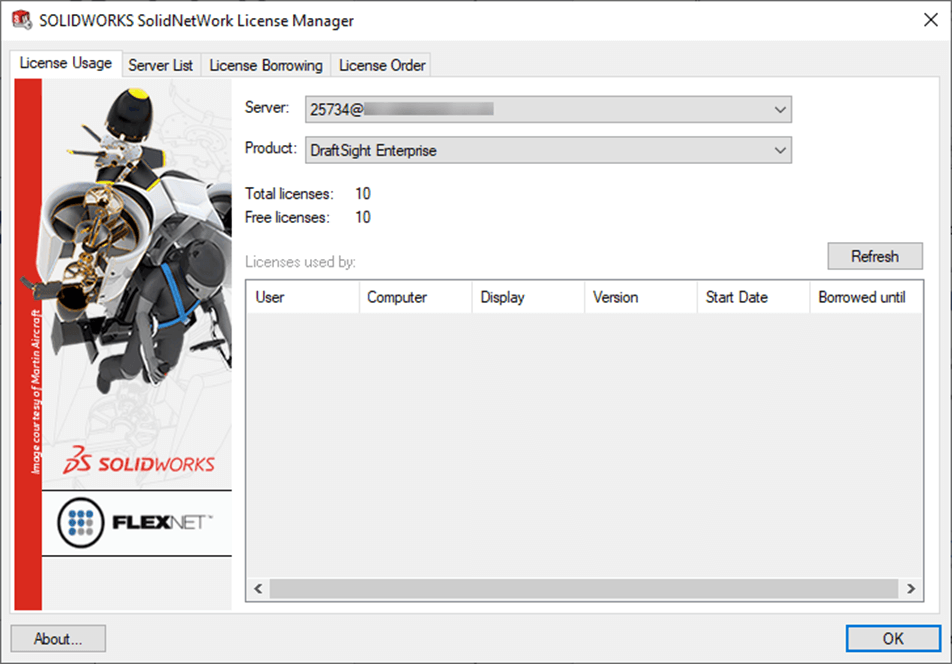
2) Draftsight Enterprise Installation
You will need DraftSight installation files for client machines. You can obtain the download files at https://www.draftsight.com/support/draftsight-download
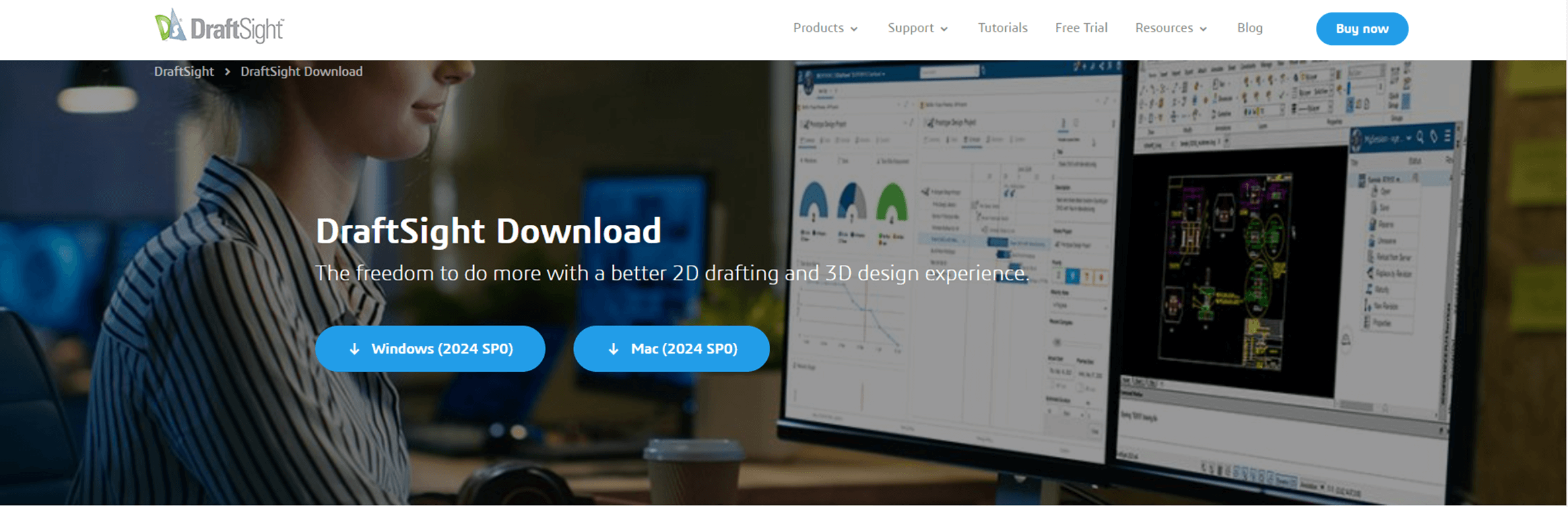
3) Run the Installer
Double click on the download to run the installer. On the welcome screen select SOLIDNETWORK license (SNL) and select ‘Next’.
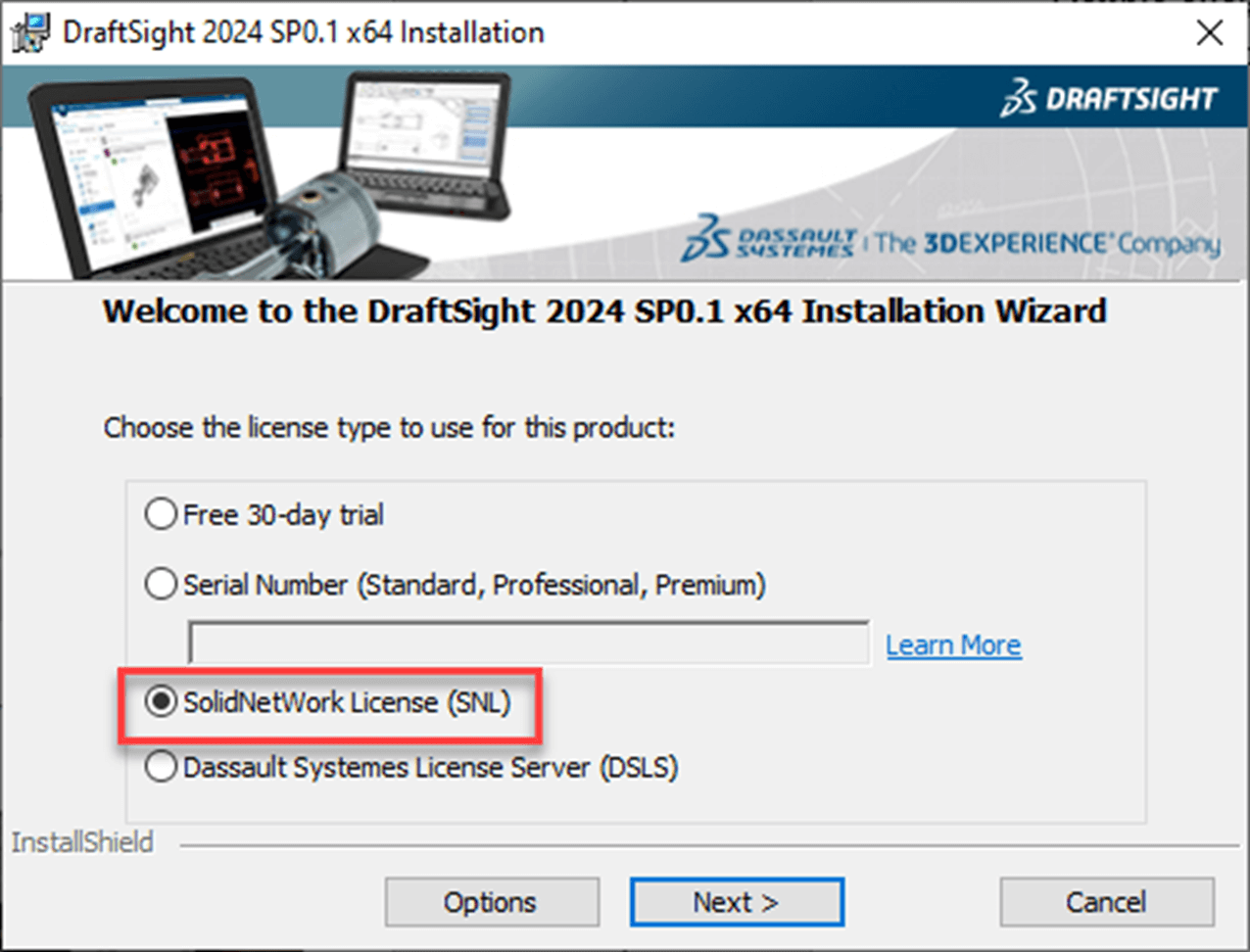
4) Enter SNL Server Details
Specify the Port Number and Server Name. By default this will be 25734@YourServerName – after this click ‘Next’.
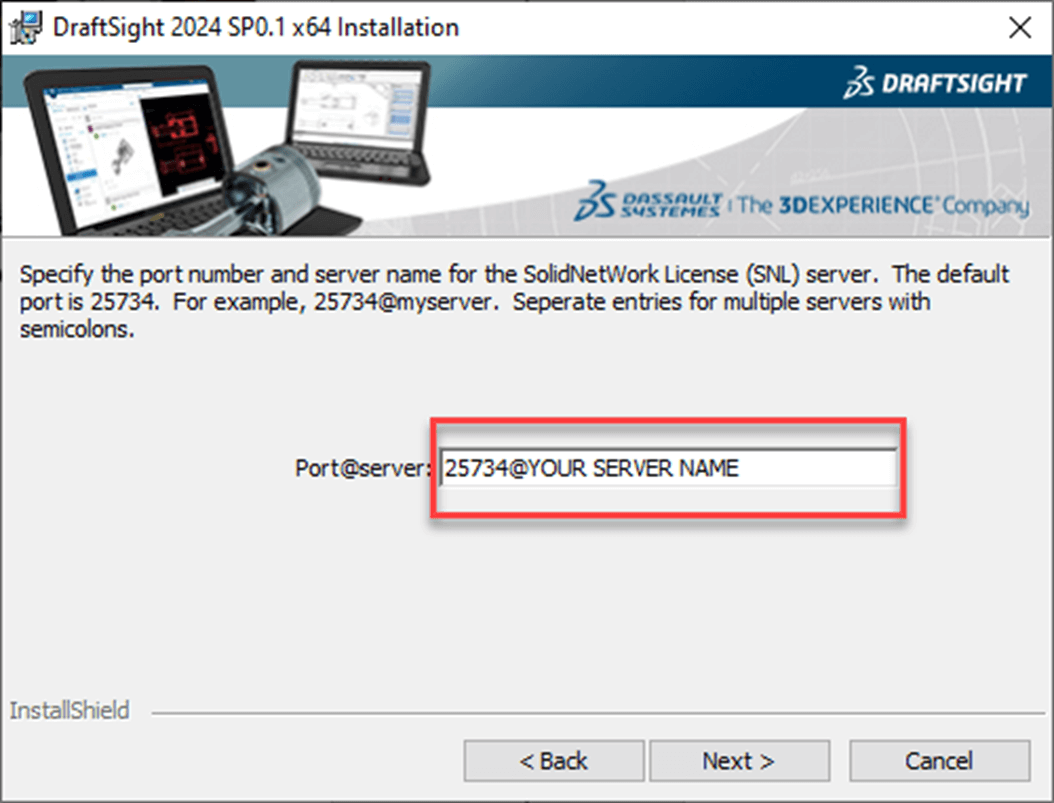
5) Custom Setup
Unless you have a specific need to install CATIA drawings import, leave the options as default here and click next
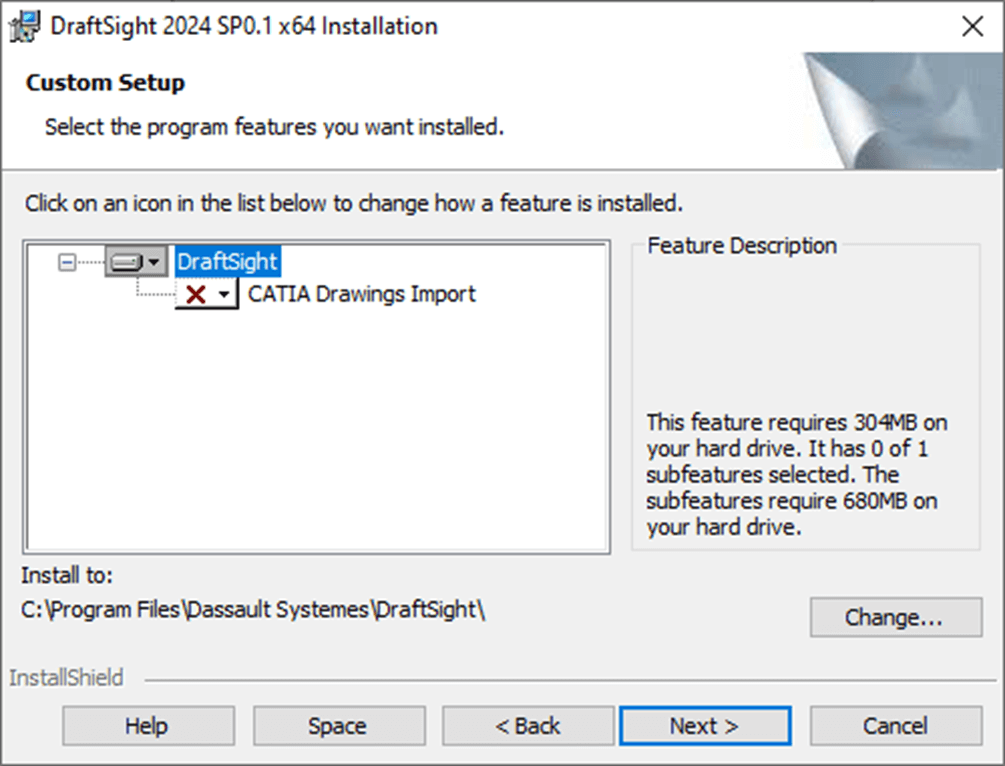
6) Terms and Conditions
If suitable accept the Terms & Conditions and select ‘Install’.
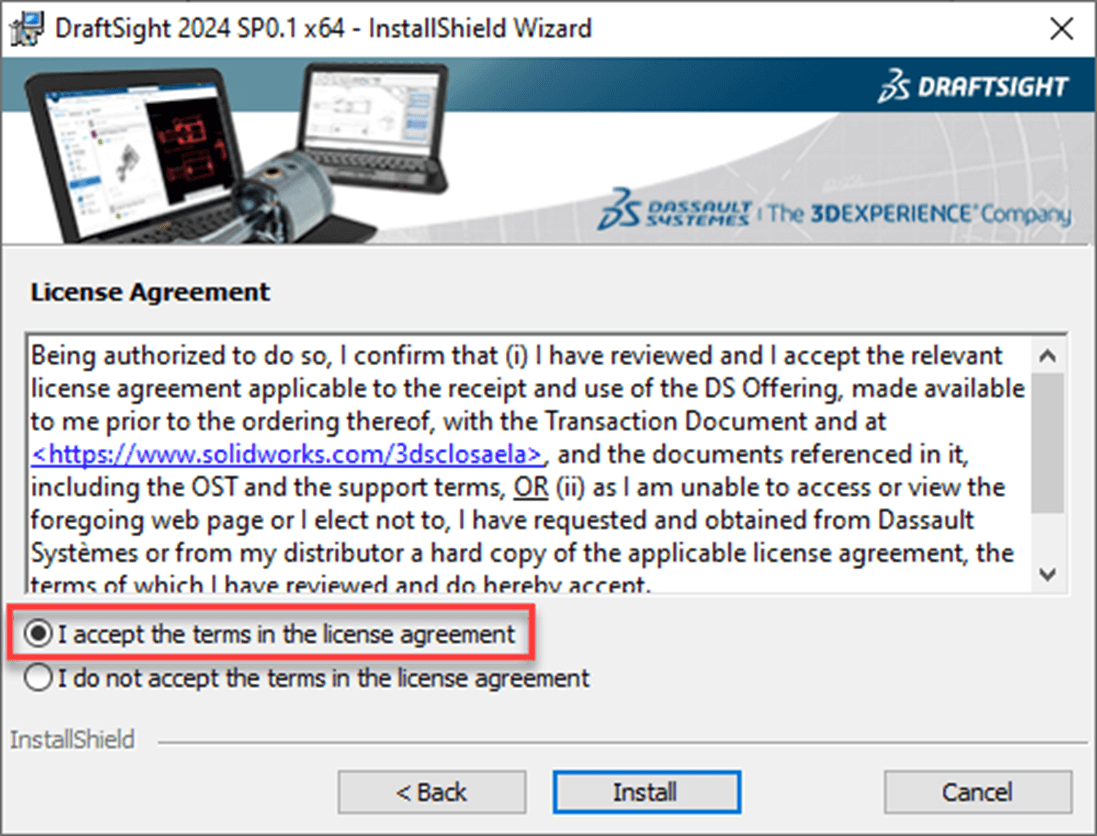
7) Installation Complete
Select ‘Finish’ – you are now ready to start using Draftsight!
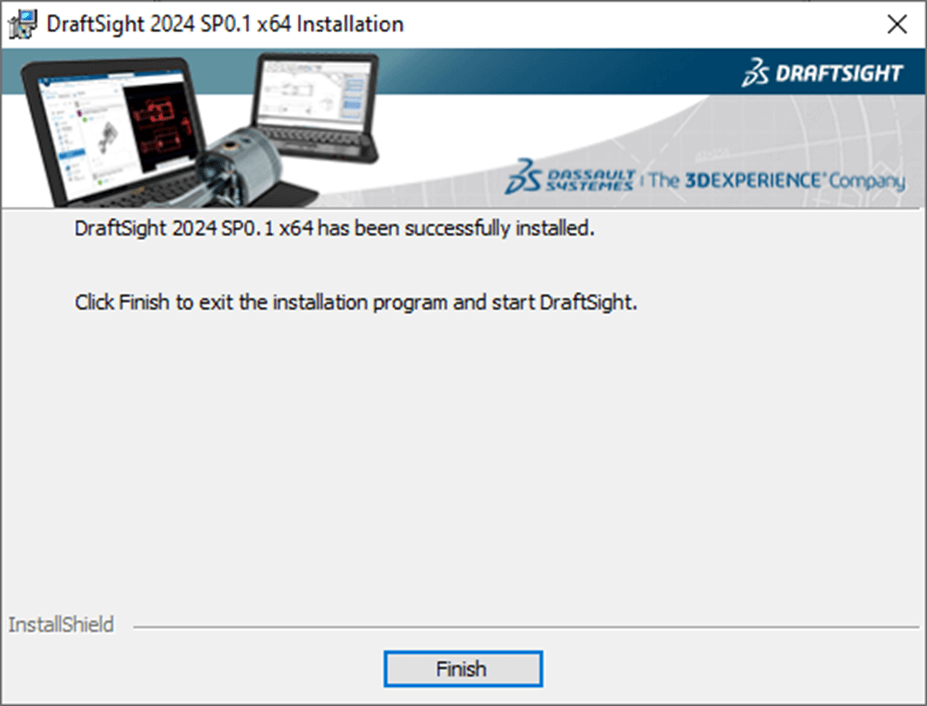
We hope you found this article useful – if you’re a Visiativ customer and want any further technical support, advice or pointers, contact us via the SOLIDWORKS technical support page.