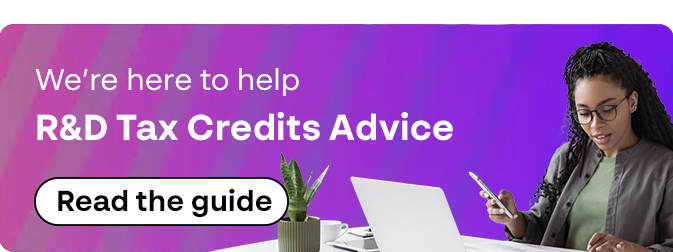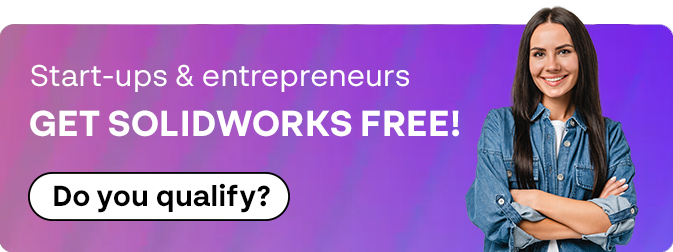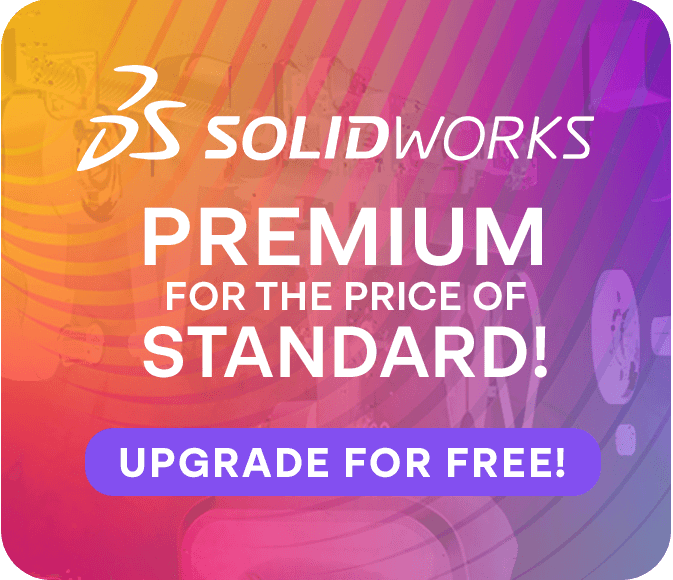How To: Download & Access a SOLIDWORKS Training eBook
29 June 2024
How do I receive my SOLIDWORKS Training eBook?
If you are attending a SOLIDWORKS Training Course, you may have received a book serial number in an email or you might be redeeming the eBook from the paper copy of your training manual (see the inside page).
To access an eBook, you will need an email from swebooks@dsgraphics.com – like the one shown below.
If you already have this email, skip to the Accessing your eBook section below.
Alternatively read on from registering an eBook code to see how a new eBook can be generated from a serial number.
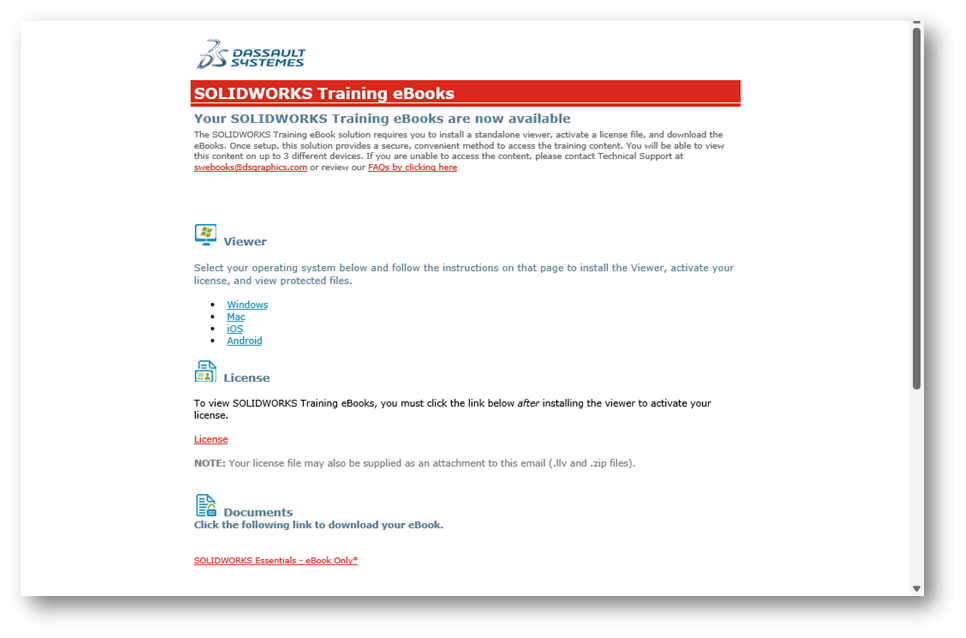
Registering an eBook Code
Once you have located your eBook Serial Number, you will first need to create a 3DEXPERIENCE account (if you already have a SOLIDWORKS or 3DEXPERIENCE account, skip this step.
- To create a 3DEXPERIENCE account go to my.solidworks.com, select log in in the top left corner.

- You then select “create your account” and fill in the form on the next page.
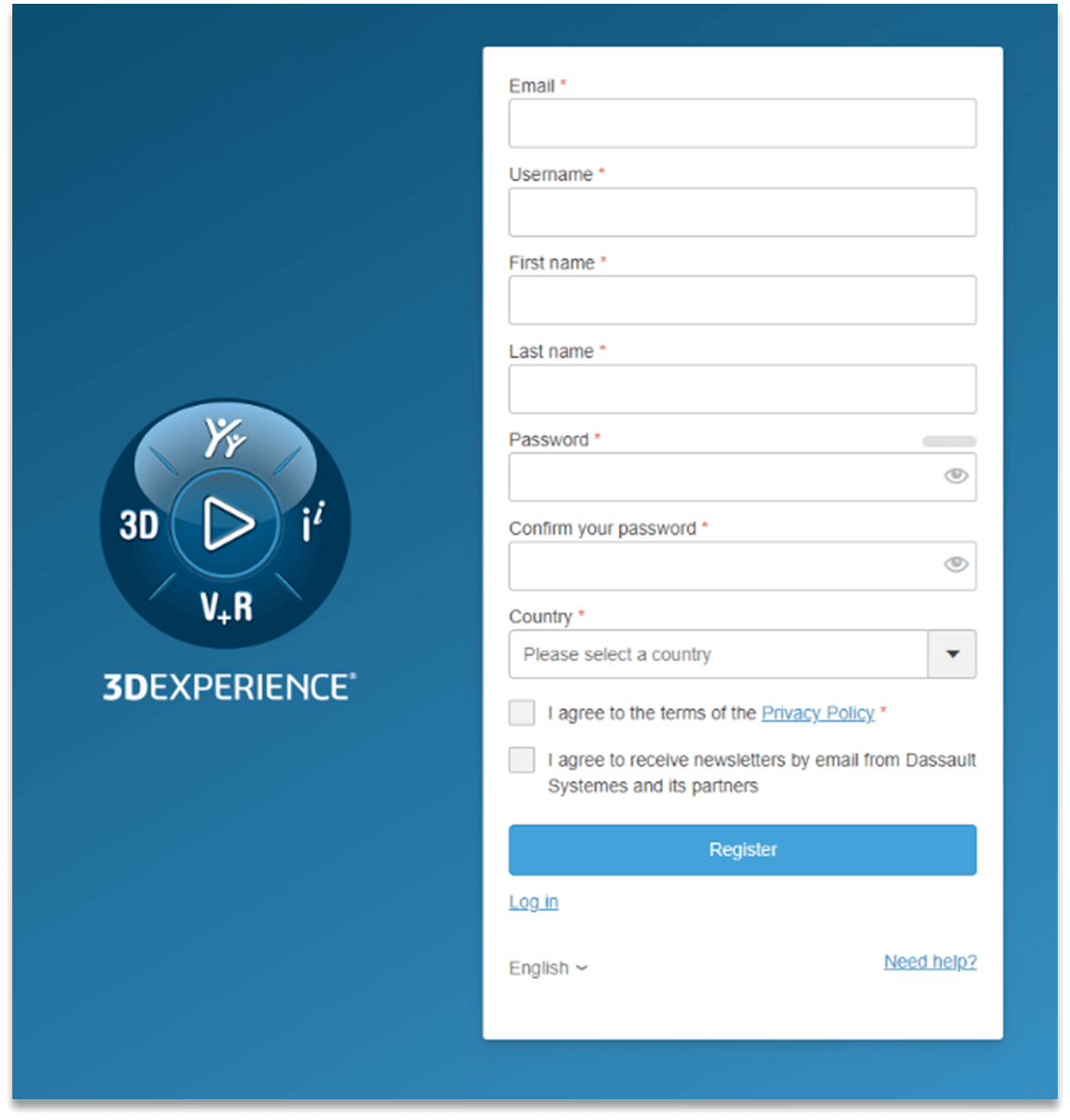
3. After logging in select “training” and then select “Training Manuals”.

4. Fill in the form with your email, and eBook Serial and you should then receive your email.
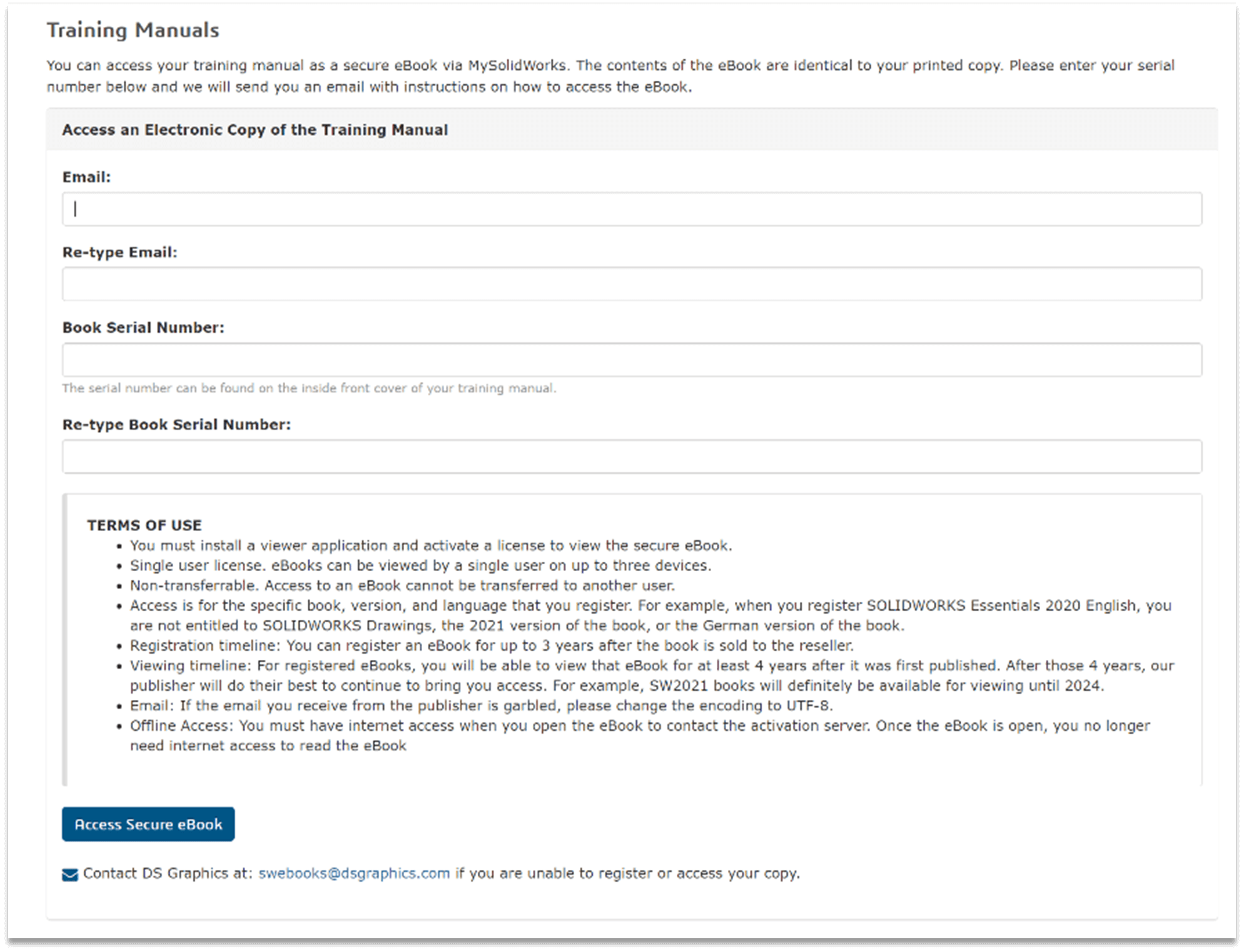
Accessing SOLIDWORKS eBooks
Your email will contain all the links to access the Viewer, the eBook and your license. There are two options to access your eBook:
- The Desktop Viewer is great when you need to access your eBook from a single machine, and don’t need to access the eBook from another PC.
- The Web Viewer is great if you need flexible access to your Ebook from several PCs, or don’t have rights to install on your machine. Note that this method requires an email authentication each time you wish to login.
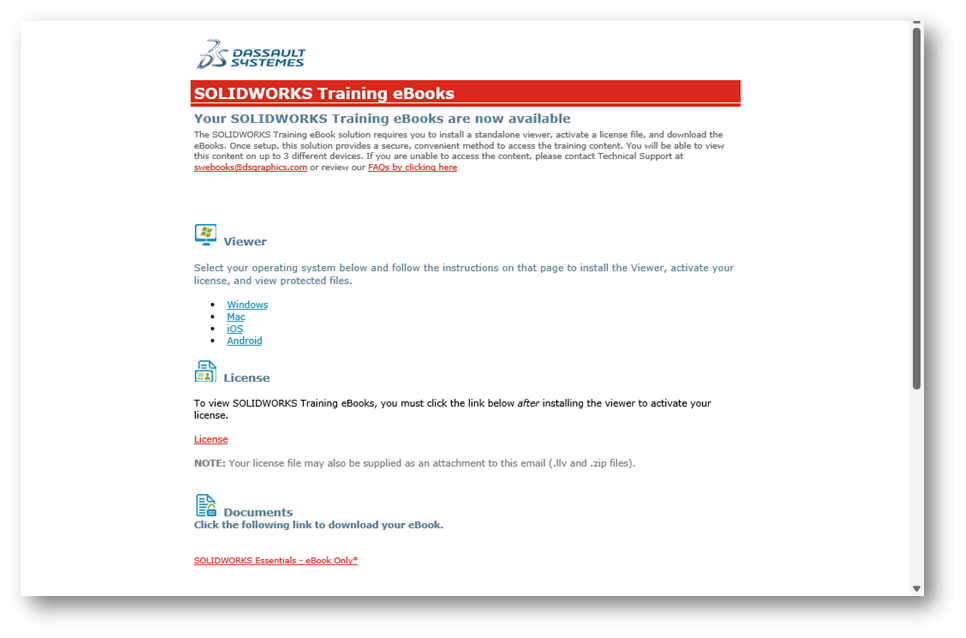
Using the LockLizard Desktop Viewer
To install the Viewer, Follow the link for the viewer by Clicking the link for your device i.e. Windows.
IMPORTANT – you will need local admin rights to install. You may need to contact your IT team if you don’t have this.

Once installed you can click the download link for the license in your email. This can be double clicked on, to register it on your PC.
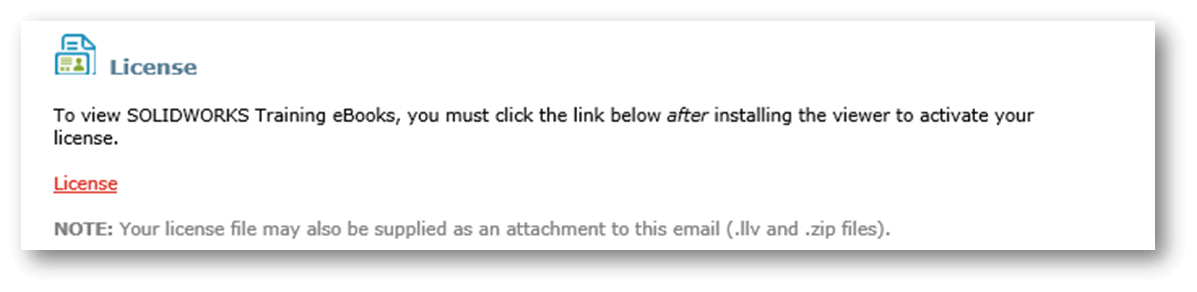
Once opened and registered click the link in the email to download the document – the eBook will be registered to only work on your PC.
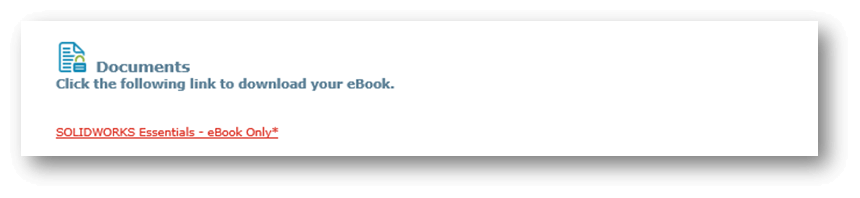
Using the SOLIDWORKS Online eBook Viewer
Follow the Web Viewer link in the email to access the SOLIDWORKS Online eBook Viewer, or the link here.
If you are using the Online eBook Viewer for the first time, you’ll need to use the same email address that received your eBook Email, and the Forgot Password Link to reset the password. Note that this account is separate from the 3DEXPERIENCE ID you created earlier.
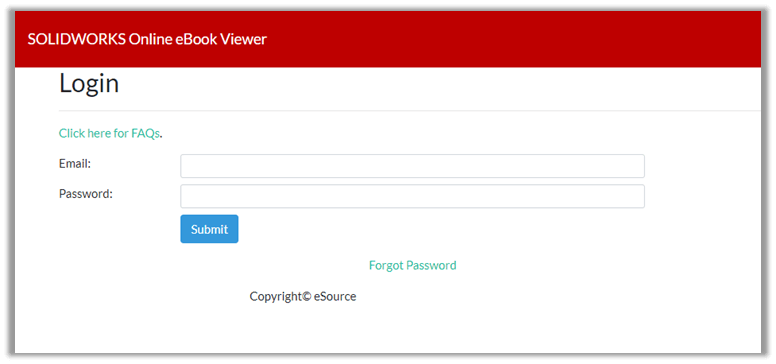
Once you’ve reset your password, you can login to access your eBook. During the login process, you’ll need to verify your email address each time. Note that this email can take a few minutes to come through.
This email will come from admin@dsgsafe.com
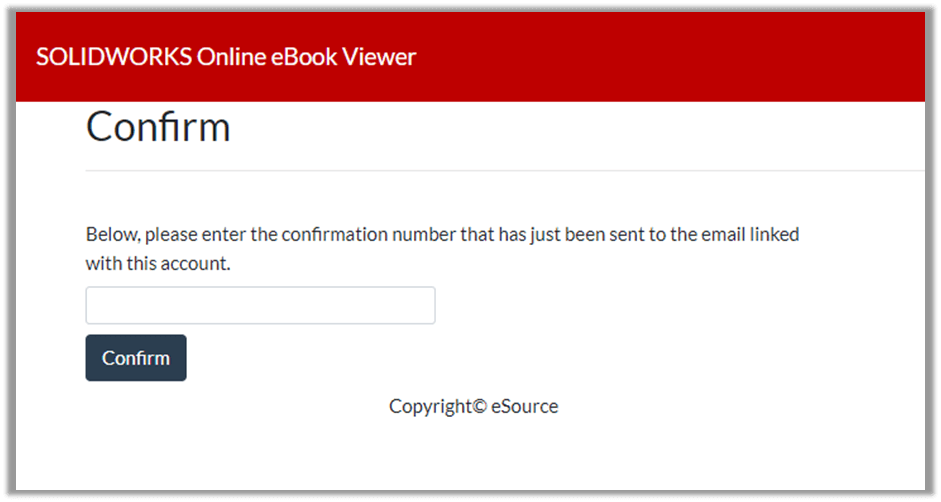
We hope this was a helpful read on accessing and downloading SOLIDWORKS eBooks. Visiativ customers can contact us via the SOLIDWORKS technical support page.