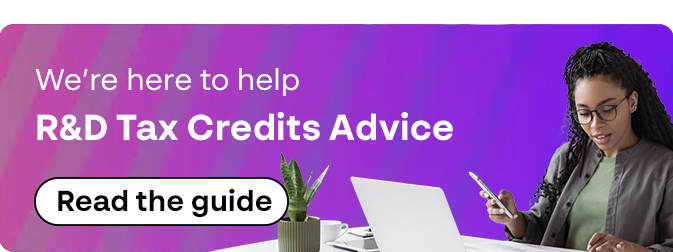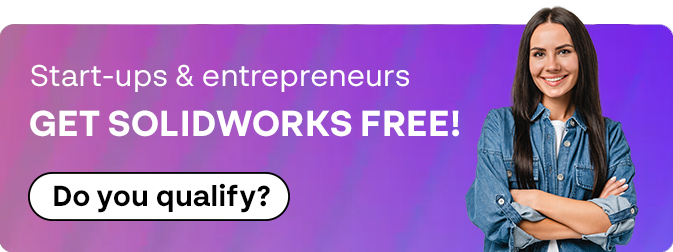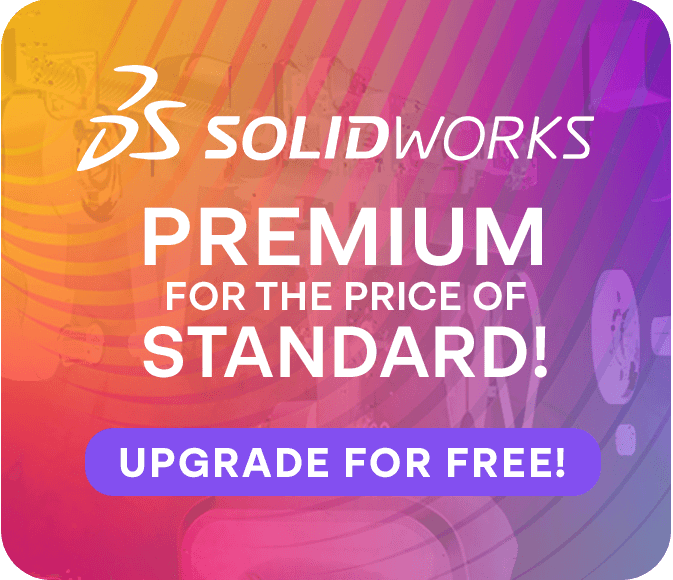How To: Master SOLIDWORKS Keyboard Shortcuts
27 August 2024
Learning SOLIDWORKS keyboard shortcuts is a great way to speed up your use of the software and improve your general workflow – there are loads of keyboard shortcuts available, but we have rounded up some of the best for your convenience. Read on to see how much time and effort you could save…

View Manipulation
These can be used to view your model from different perspectives, e.g., rotating to standard orientations.
Zoom Out: Z Key
Zoom In: Shift + Z
Rotate Normal To selected face: Ctrl + 8
Zoom to Fit: F OR Double click the Middle Mouse button
Magnified Selection: G Key
Orientate to the standard views or isometric View: Ctrl+1-7 (Ctrl+1,Ctrl+2,Ctrl+3 etc)
Rotate Model: Arrow keys
Note: you can also rotate normal the XYZ views by clicking on the triad in the corner or rotate around the XYZ axis by using Shift and clicking on the arms.
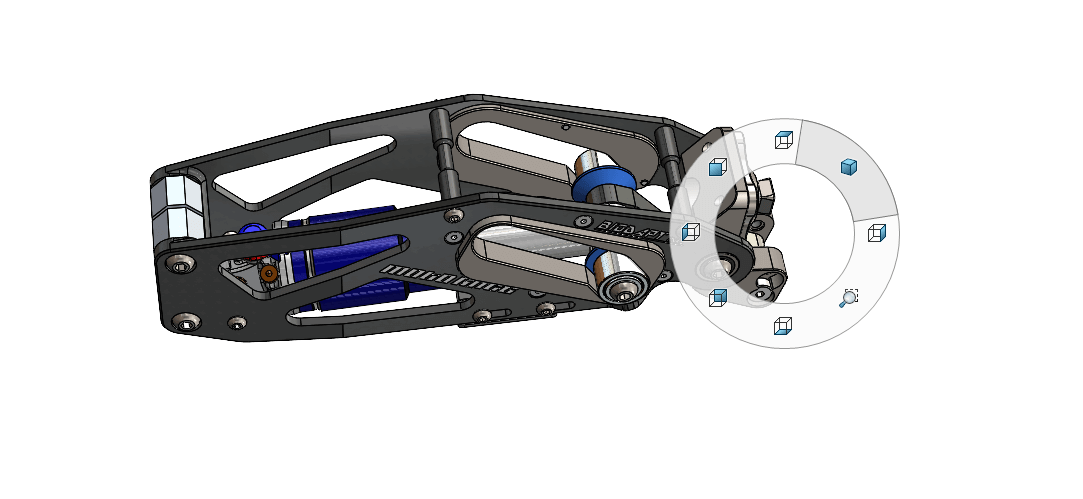
Selection Filter shortcuts
Selection filters allow you to select only those items defined by the filter currently in use.
Toggle Selection Filter on/off: F6
Toggle Selection Filter Toolbar: F5
Filter for Faces: X
Filter for Vertices: V
Filter for Edges: E
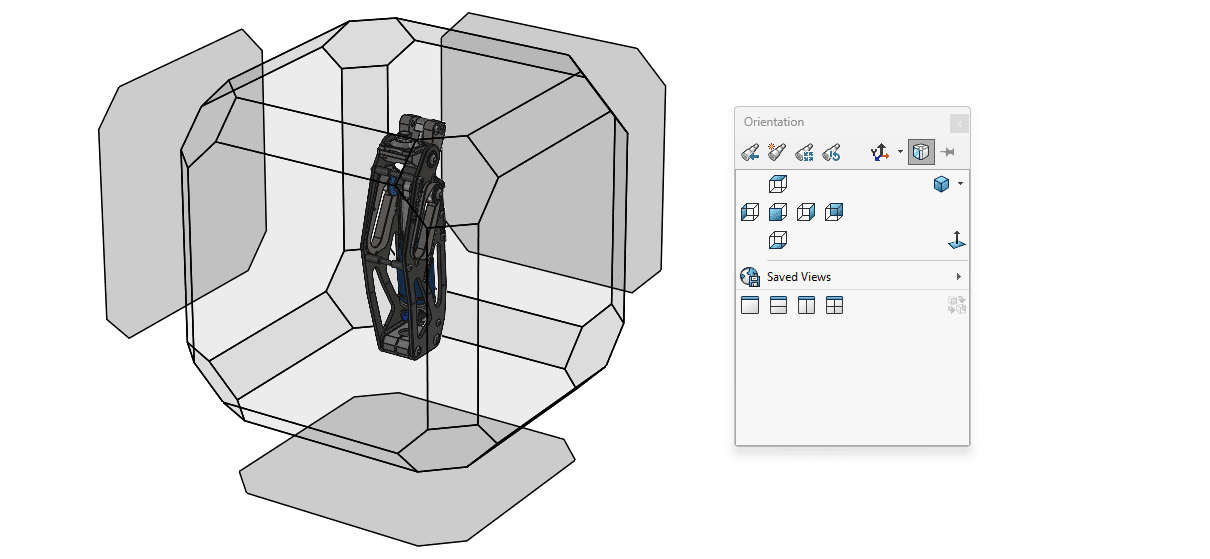
User Interface
Use these to navigate around the SOLIDWORKS interface more easily.
Activate Commands Search: W or S Key
Collapse Tree: Shift+ C
Browse Recent Documents: R
Hide/Show Display Pane: F8
Repeat Last Command: Enter
Switch Windows: CTRL and Tab
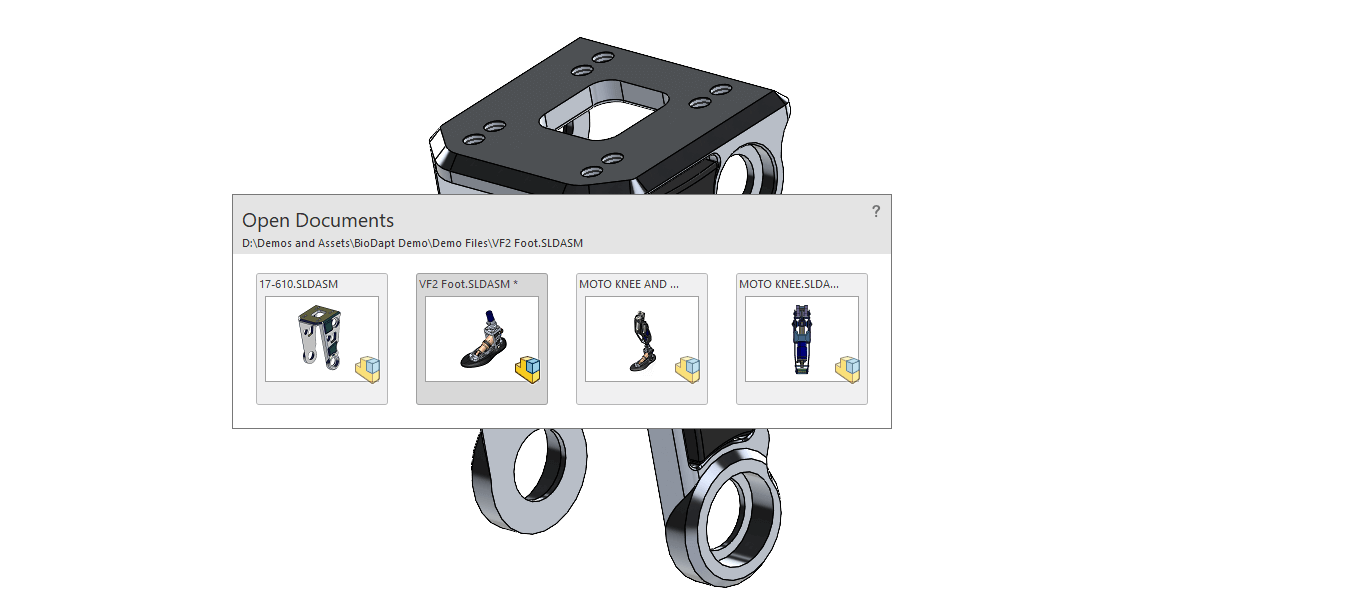
Tools & Toolbars
Arguably the most useful shortcuts. Use them to access the various SOLIDWORKS toolbars – most of which are context-sensitive.
Breadcrumbs/Confirmation Corner: D
Mouse Gestures: Right click & Drag
Sketch Line: L
Orientation toolbar: Spacebar
Shortcut Bar: S
Copy Selected Plane: Ctrl & Drag (on the edge of the plane)
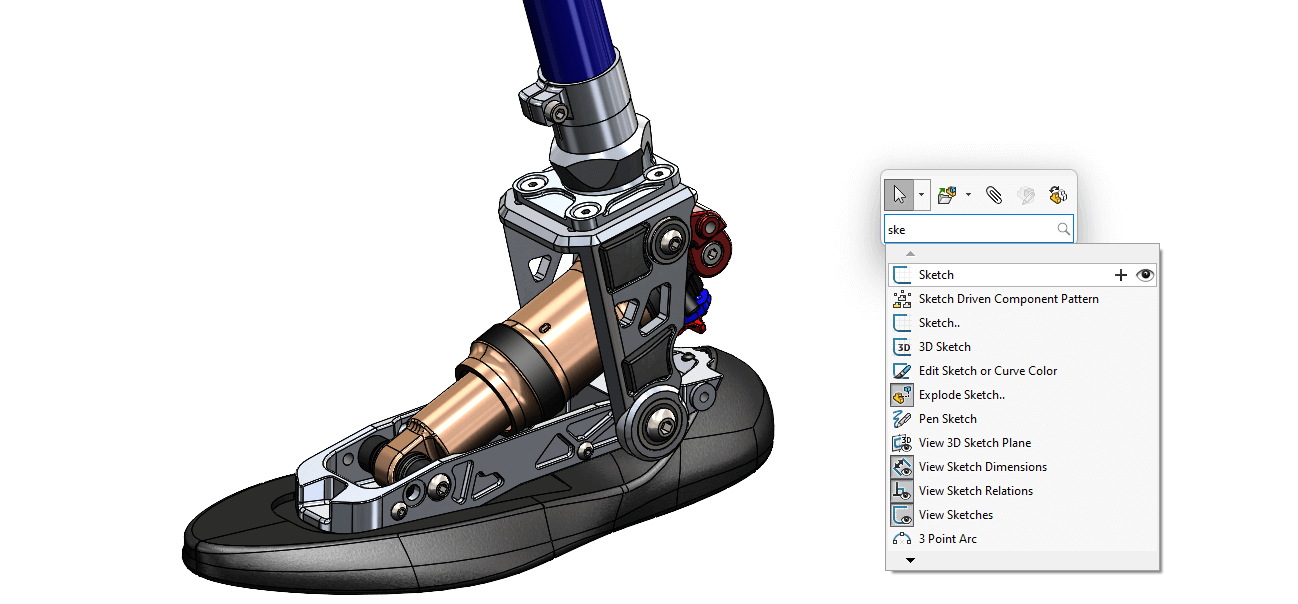
Model Controls
A select group of shortcuts which deal with various functions associated with the manipulation of your 3D model.
Hide the Hovered-over Component/Bodies: Tab
Show the Hovered-over Component/Bodies: Shift+Tab
Force Regen: Ctrl+Q
Show all the hidden Components/Bodies: Ctrl+Shift+Tab
Thanks for reading this short run-through of SOLIDWORKS keyboard shortucts – hopefully you can use these in your day-to-day designing. Visiativ customers can access our support service if they require any further assistance with the software.