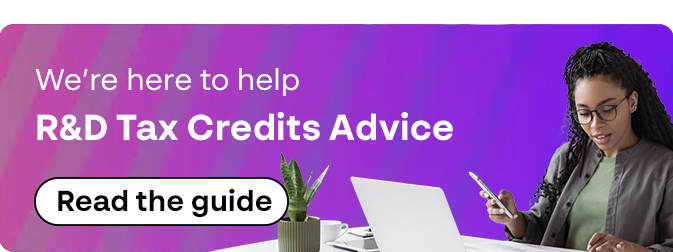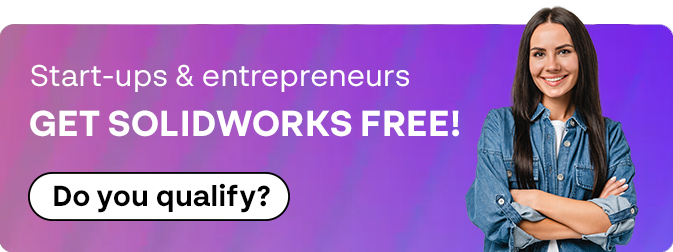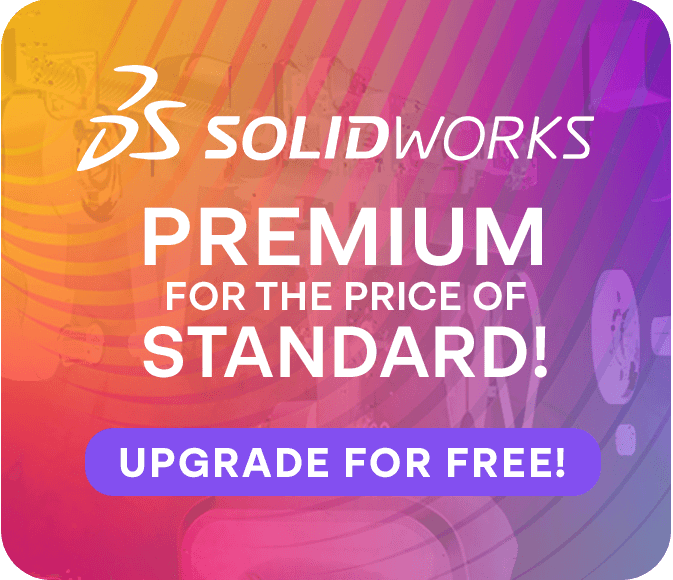How To: Fix the Blank Installation Manager in SOLIDWORKS
25 July 2024
Looking to fix the blank installation manager in SOLIDWORKS? Read this quick and easy guide from Visiativ to find out how!
Looking for a fix for the blank installation manager in SOLIDWORKS? Visiativ can help – ready this quick and easy guide to work out how to resolve step-by-step.
Please note; this Article applies to SOLIDWORKS 2022 and older versions.
If you have downloaded the SOLIDWORKS Installation Manager (IM) sometimes Windows will block some of the files. The main symptom of this is that the IM window will be blank like this:
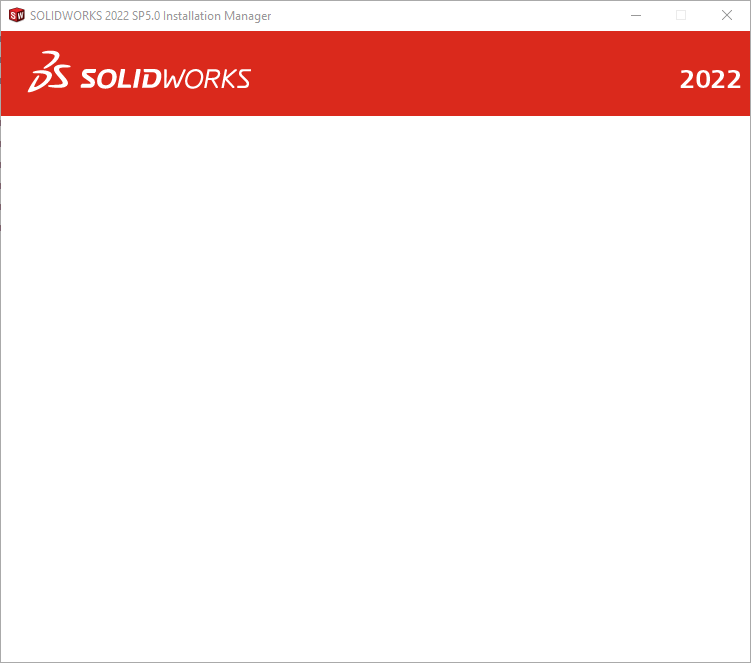
To get the IM working we need to unblock the HTML files the IM uses.
- Browse to the IM download which you extracted/unzipped when you first tried to run the IM.
- Inside browse to the sldim > lang > english > html folder – there will be a number of HTML files inside.
- Right click each HTML file in turn and choose Properties.
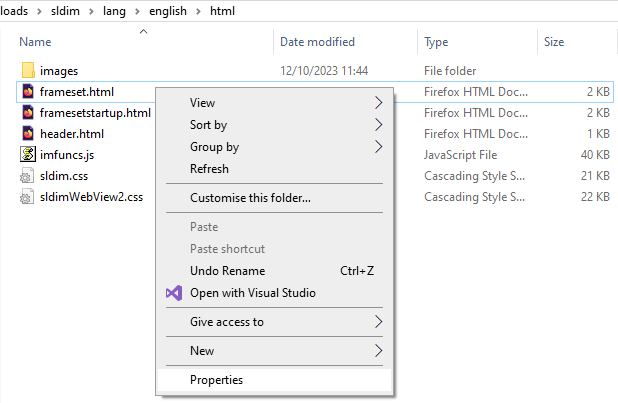
- At the bottom right of the Properties window if there is an “Unblock” check box. Tick it and click OK.
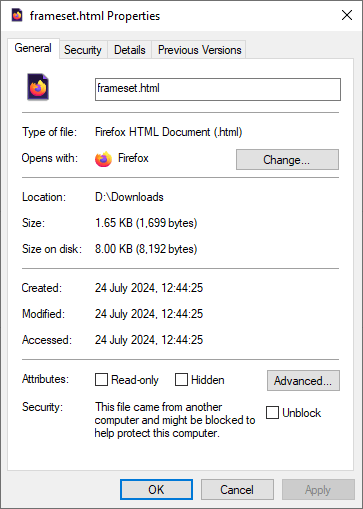
- Repeat for the other HTML files in the folder.
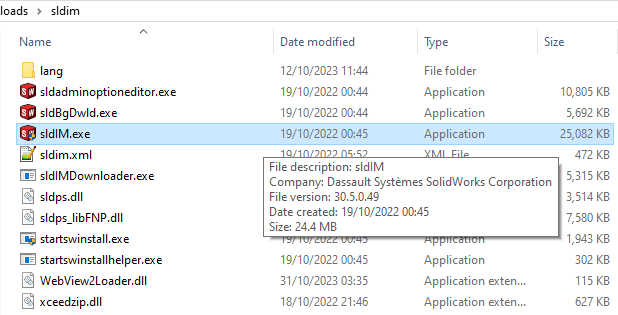
Once done restart the IM by double clicking on sldim.exe in the sldim folder.
That’s your easy way to fix the blank installation manager in SOLIDWORKS! Visiativ customers can contact us via the SOLIDWORKS technical support page.