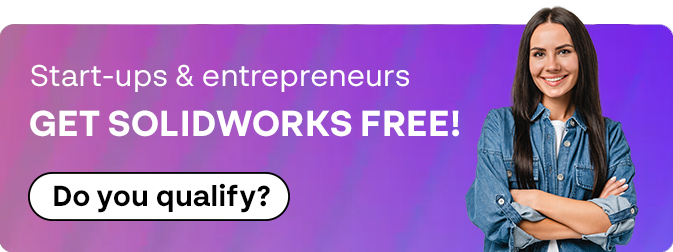How To: Submit a SOLIDWORKS Enhancement Request
20 August 2024
Have you ever been working with SOLIDWORKS and thought that it would really benefit from a specific feature that is not currently available?
The 3DEXPERIENCE platform has an Enhancement Request (ER) Portal where you can put forward your ideas to the community to be considered for inclusion in future releases.
New ideas are added to the portal regularly for other users to see. Posts are voted on by the wider SOLIDWORKS community with ideas that gather the most interest being prioritised for future inclusion.
Sound good? Read below to find out how to submit your ideas!
Before you start – The SOLIDWORKS Enhancement Request form works best when using a chrome based web browser, so we suggest using this if you aren’t already.
Logging into the Platform
You will find the SOLIDWORKS Enhancement Request Portal here. Firstly, you will need to logon to the portal using your 3D Experience ID – you may need to create one if you do not currently have an account

We suggest searching for existing posts to see if your idea may have been posted before – search your idea in the top bar and use the “What” Filter to narrow down by “Swym Idea”.

If your idea already exists, we suggest liking and adding your own comments. Supporting the idea and sharing the post will help increase its visibility for possible inclusion in the future.

If you have broken new ground and are the first to have the idea, you can push forward to fill in the submission form.
At the home screen you will see the “START HERE” prompt to publish your new idea.

Read through the next page for additional information and when you are ready choose “Click Here”
https://forum.solidworks.com/idea/add

Completing the submission form.
The idea submission form gives you the opportunity to include all of the information that supports your idea. As you may expect the more information that backs up your thought process gives it a better standing for inclusion in a future version.
Work your way through the fields ensuring you enter the most accurate data – please note that you can only add a single file to the uploads but you can add zipped files containing multiple items.
Important: All files added can be seen by everyone within the community. Make sure to remove any sensitive data before uploading.

Once your SOLIDWORKS Enhancement Request has been submitted it will appear at the top of the idea list. Click the heading to see more information.
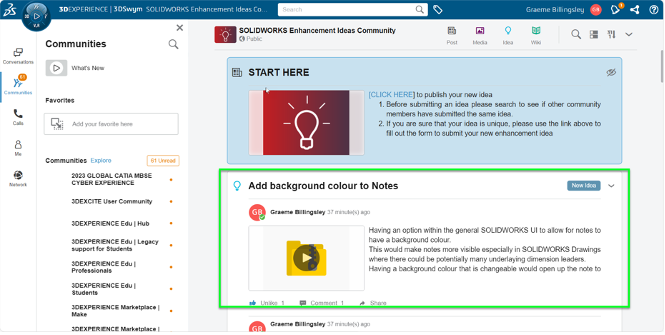
The bar to the top of the page will show how far along the process your idea is – don’t forget to like and comment on the post and share it with others to increase its visibility.

Things To Consider
The SOLIDWORKS Development team review each new product enhancement added to the portal – they check the suitability of the idea and asses the complexity of an implementation.
Remember that new additional features can take time to integrate into software, some may not be possible, and others will need rigorous testing to ensure compatibility and stability. As a result not all ideas make it into the final product.
Although we can submit new features on your behalf, where possible we do encourage customers to submit a SOLIDWORKS Enhancement Request directly as you are best placed to explain your idea and provide detailed information on the concept.
If your idea is taken forward the development team may on occasion reach out to talk about your thoughts on the feature and to elaborate. This helps the Development team to understand how the feature could work and also ensures that request is associated with you.
We hope this has been a helpful guide on submitting a SOLIDWORKS Enhancement Request! If you want any help submitting your request, or any technical support at all, Visiativ customers can get in touch here.