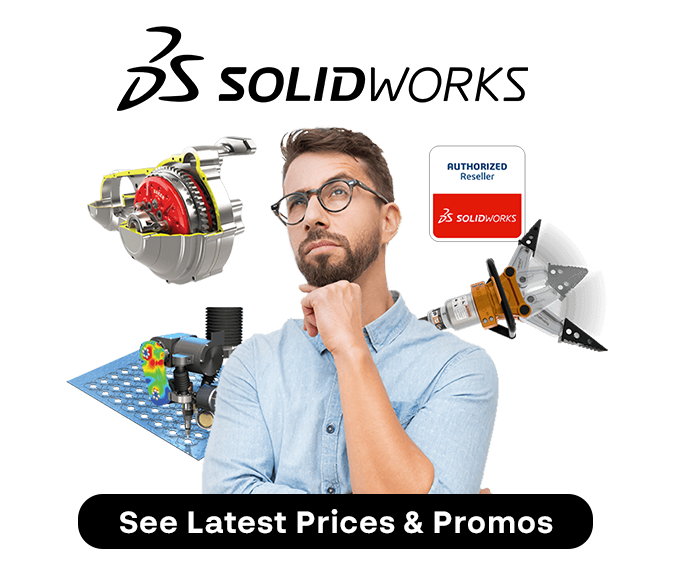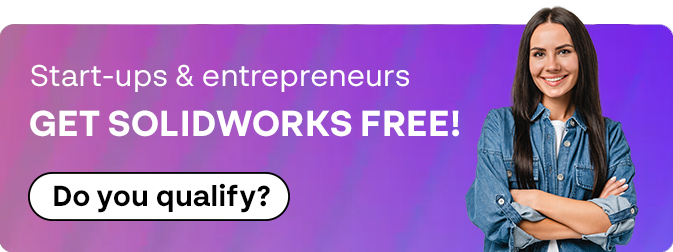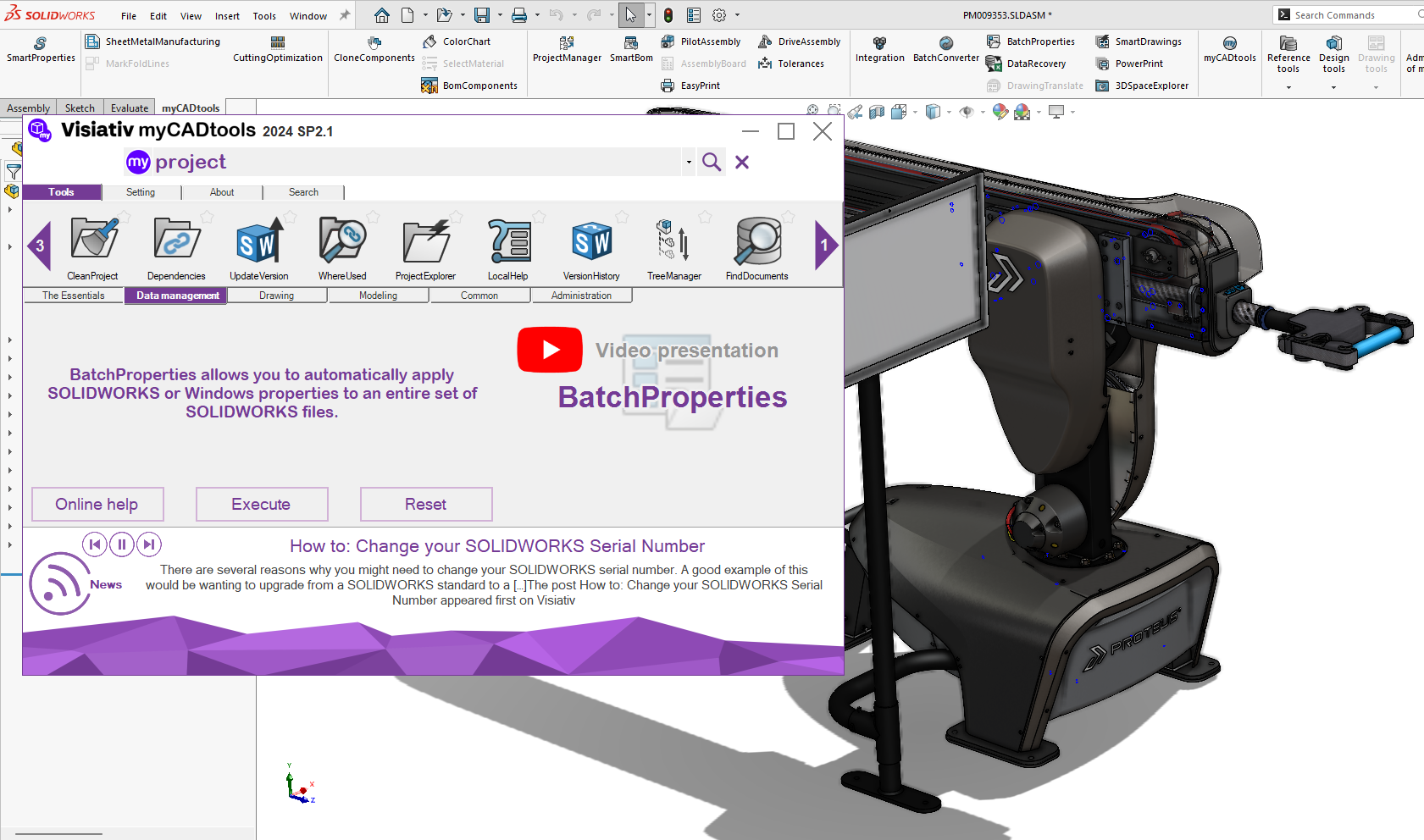How To: Download Additional Weldment Profiles for SOLIDWORKS
28 June 2024
Are you looking for a guide to show you how to download additional weldment profiles for SOLIDWORKS?
When you install SOLIDWORKS you are provided with a limited library of weldment profiles. The reason the library is limited is to speed up the install process, and to not take up valuable space on a user’s hard drive – particularly if the user never has any intention of using Weldments functionality.
However, if you are using weldments, a vast library of additional profiles can be downloaded directly from inside the SOLIDWORKS user interface.
Simply navigate to the task pane and expand the design Library tab. Expand SOLIDWORKS Content->Weldments
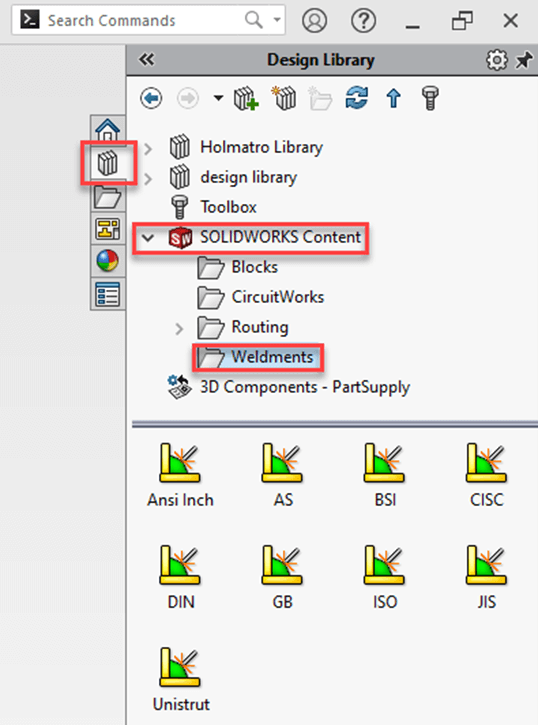
In the bottom half of the window, you will see several standards. These are links to download a zip file of weldment profiles that conform to the standard.
To download the zip file, ctrl+click the standard, and choose the location you wish to save the zip file to.
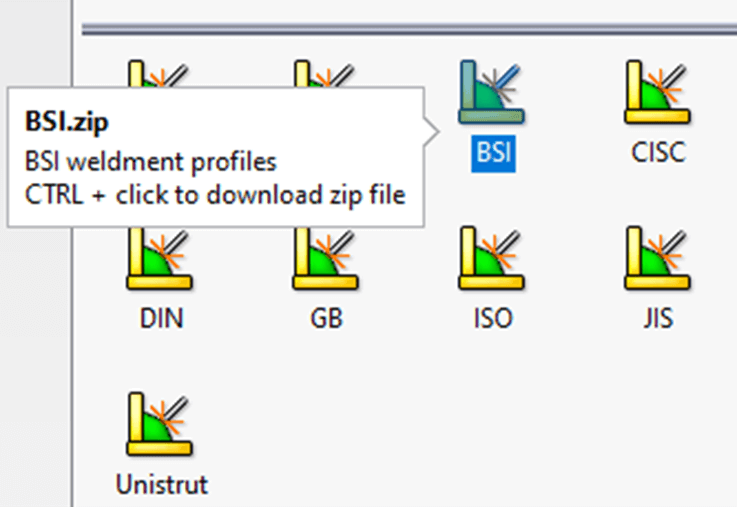
Let’s Extract the zip file and have a look inside.
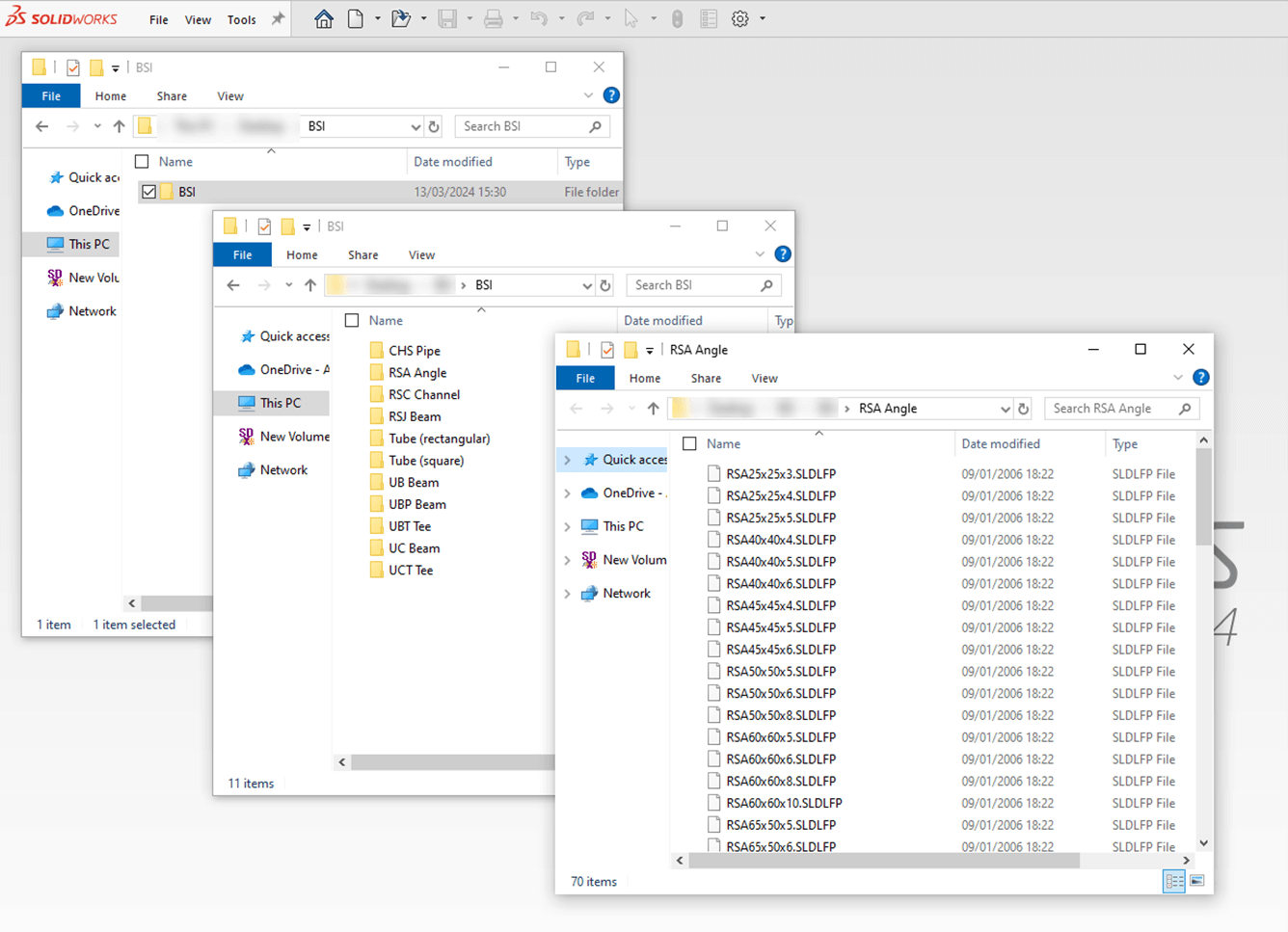
Within the BSI (Standard) folder that we have extracted, we have all the different types of weldment profile within that standard, and within the types folders, we see all the different sizes available saved as .sldlfp files.
Where should I put my Weldment Profiles?
If you have no need to share these profiles with other users, we recommend creating a folder on your hard drive, named SOLIDWORKS content or similar, and place them in there. It would also make sense to put other content such as drawing templates, sheet formats, sheet metal gauge tables, material databases etc in there also.
If you work in a multi user environment, it would be sensible to store the profiles in a shared location which other client machines can access – this could be a location on the server or a PDM vault.
How can we set SOLIDWORKS up to use the profiles we have downloaded?
This is a simple process. All we need to do is tell SOLIDWORKS where the folder that contains our standards is located.
Once you have chosen a sensible location to save your weldment profiles to, you will need to modify the path SOLIDWORKS looks for the profiles.
To do this go Tools->Options->File Locations->Weldment Profiles (from dropdown), click add.
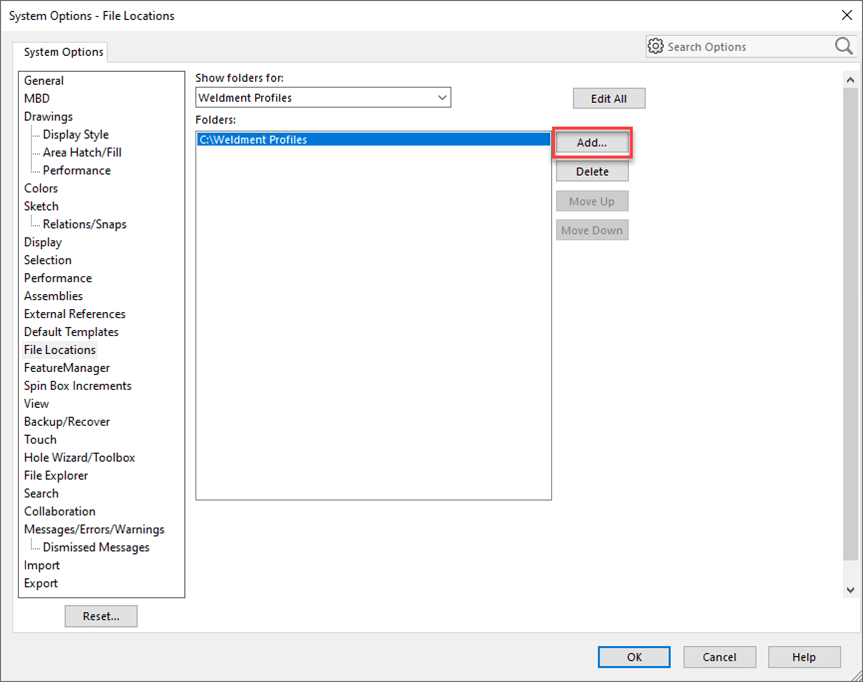
You need to point to SOLIDWORKS to the folder containing the standards folder.
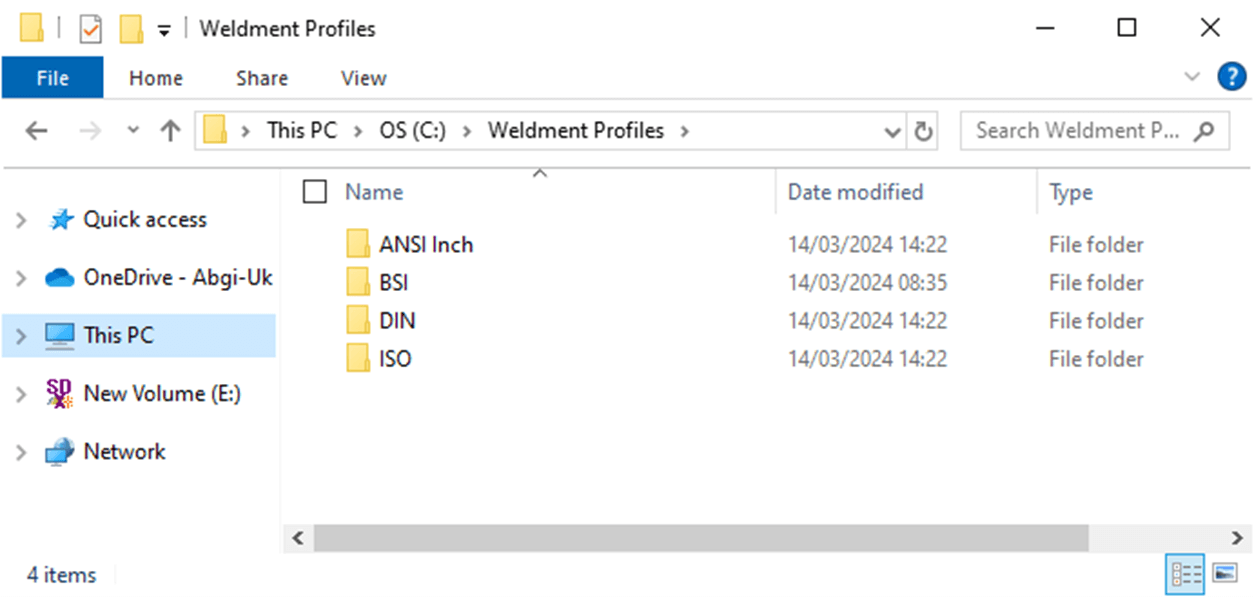
Within the standards folder you must have the different types of members as subfolders (unless you are using configured weldments)
Within the Structural member types folders (RSA, RSJ, SHS, CHS,etc) you must have the sldfp files.
The folder structure is important here because it directly relates to the drop-down boxes in the structural member tool & if the Folder structure is incorrect it will not work.
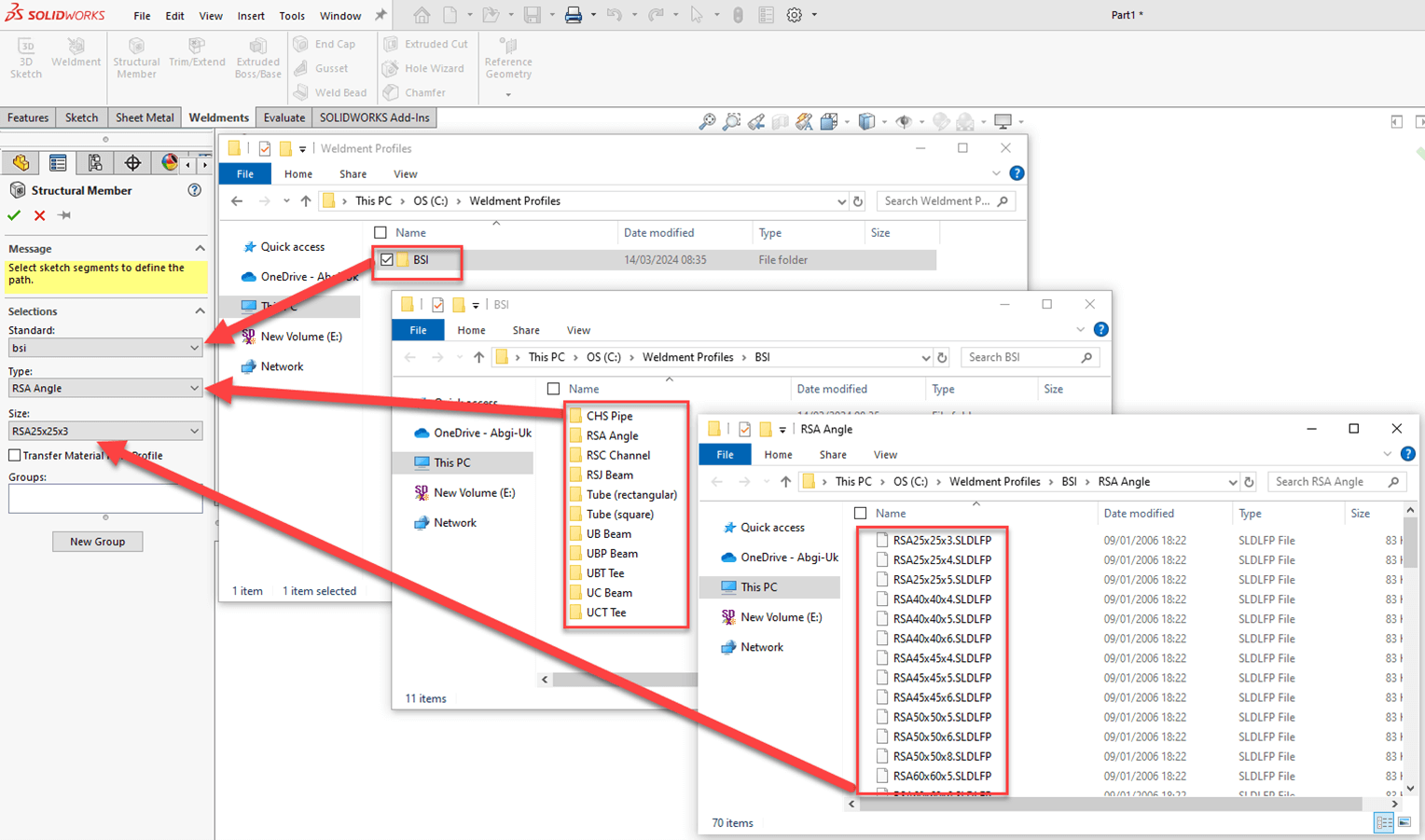
That wraps up our step-by-step guide showing you how to download additional weldment profiles! Visiativ customers can contact us via the SOLIDWORKS technical support page.